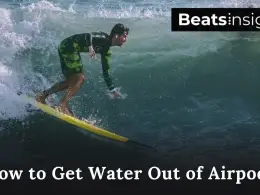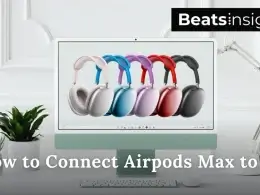Are you wondering how to connect Edifier speakers to your phone, TV, computer, or even a turntable? Whether you’re setting up via Bluetooth, AUX, optical, or RCA, this comprehensive guide will walk you through every step to get your Edifier speakers up and running.
With simple instructions and troubleshooting tips, you’ll learn how to pair your Edifier speakers with any device and adjust settings for the best sound quality. By following these steps, you’ll enjoy crystal-clear audio in no time. Let’s dive into how to set up Edifier speakers for seamless connectivity and optimized performance.
Here’s how to connect Edifier speakers in three easy steps:
- Turn on your Edifier speakers and select Bluetooth, AUX, or USB mode, depending on your device compatibility.
- Pair or connect your device by following the steps for Bluetooth, AUX, or USB setup.
- Test and adjust the connection by playing audio and fine-tuning volume, bass, and treble for the best sound experience.
How to Connect Edifier Bluetooth Speakers: A Step-by-Step Guide.
Learn how to connect Edifier speakers to phones, TVs, and computers. Follow these simple steps to connect using Bluetooth, AUX, or USB for seamless audio playback.
- Activate Bluetooth on Your Speakers
•Turn on your Edifier speakers and press the Bluetooth button to enable pairing mode.
- Select Your Connection Method
• Choose Bluetooth, AUX, or USB based on your device compatibility.
- Enable Bluetooth on Your Device
• Open Bluetooth settings on your phone, TV, or computer and turn Bluetooth on.
- Connect via AUX Cable
• Plug one end of the AUX cable into your device.
• Insert the other end into the AUX port on the speakers. - Connect via USB Cable
• Use a USB cable to link the speakers and your device.
• Switch the speakers to USB mode. - Test and Adjust Settings
Play audio from your device to confirm the connection. If you hear no sound, make sure the input mode matches your connection type (e.g., AUX, USB). Adjust the volume, bass, and treble for the best listening experience.
All products on Beats Insight are chosen by our experts independently, but we may earn a commission on purchases made through our links.

Edifier R1700BT Bluetooth Bookshelf Speakers
Bluetooth connectivity, 2 x aux input, remote control, side panel controls.

Edifier T5 Powered Subwoofer (70W)
8″ speaker driver, low pass filter, frequency response (38Hz), automatic standby
Unboxing and Initial Setup: How to Set Up Edifier Speakers
Setting up your Edifier speakers for the first time? Follow this step-by-step guide to unbox, position, and connect your speakers using Bluetooth, AUX, or optical cables for an optimized audio experience.
Step 1: Unbox Your Edifier Speakers
- Open the Box Carefully: Place the box on a flat surface and carefully unbox your speakers to avoid damage.
- Lay Out the Components:
- Ensure you have the following items:
- Speakers
- Power cable
- AUX or optical cables
- Remote control (if applicable)
- Quick-start guide and manual.
- Check for Missing Items: Compare the contents with the manual’s checklist. If anything is missing, contact Edifier support or your retailer immediately.
Step 2: Position Your Edifier Speakers
Proper placement ensures the best sound quality. Follow these tips:
- Ear-Level Positioning: Place your speakers at ear level when seated to achieve balanced sound delivery.
- Form a Triangle: Arrange the speakers so they are equidistant from your main listening position, forming an equilateral triangle.
- Avoid Sound Distortion:
- Keep speakers away from walls or corners to prevent echo or distortion.
- Use a stable, vibration-free surface for bookshelf speakers.
Pro Tip: If using a subwoofer, place it near a wall but avoid corners for optimal bass.
Step 3: Connect the Power
- Plug in the Power Cable:
- Insert the power cable into the master speaker and connect it to a wall outlet.
- For powered speaker pairs, use the provided cable to connect the master and secondary speakers.
- Check Connections: Ensure all connections are tight and secure before proceeding to device pairing.
Step 4: Connect Edifier Speakers to Your Devices
You can connect your Edifier speakers to phones, TVs, and computers using Bluetooth, AUX, or optical cables. Select the method that works best for your device:
1. Bluetooth Connection
- Activate Bluetooth on Speakers: Turn on the speakers and press the Bluetooth button to enter pairing mode.
- Enable Bluetooth on Device: Open Bluetooth settings on your phone, TV, or computer and turn it on.
- Pair Your Device: Select “Edifier Speakers” from the list of available devices. You’ll hear a confirmation tone once connected.
2. AUX Cable Connection
- Connect the AUX Cable: Insert one end of the AUX cable into your device’s headphone jack and the other into the AUX input port on the speakers.
- Select AUX Mode: Switch the speakers to AUX input mode for playback.
3. Optical Cable Connection
- Plug in the Optical Cable: Connect one end to your device’s optical output and the other to the speakers’ optical input.
- Switch Input Mode: Use the remote or control panel to set the speakers to optical mode.
Step 5: Test and Fine-Tune Your Edifier Speakers
Confirm the Connection:
- Play music or video from your connected device to ensure the speakers are working properly.
Adjust Sound Settings:
- Use the speaker’s built-in controls or your device’s equalizer to optimize volume, bass, and treble.
Test for Clarity:
- Reposition the speakers if necessary for better sound quality.
- Experiment with a variety of audio types (e.g., music, movies, or podcasts) to find the perfect balance.
Tips for Optimal Speaker Placement and Initial Adjustments
Speaker Placement:
For the best sound, avoid placing speakers directly on the floor. Use speaker stands or place them on a stable, elevated surface. Ensure they’re not blocked by any objects.
Room Acoustics:
Soft furnishings like curtains and carpets can help absorb sound and reduce echoes. Experiment with your room’s layout to find the best acoustic balance.
Initial Adjustments:
Once connected, play some audio and adjust the volume and equalizer settings on your device or the speakers. Many Edifier speakers come with built-in bass and treble controls use these to fine-tune the sound to your liking.
Testing:
Play a variety of music genres to test the speakers. Listen for clarity and balance. Adjust the positioning and settings if necessary until you achieve the desired sound.
By following these steps and tips, you’ll ensure that your Edifier speakers are set up perfectly for an exceptional audio experience. Enjoy your newly optimized sound system!
How to Connect Edifier R1280DB Speakers
The Edifier R1280DB offers versatile connectivity options for seamless audio. Here’s how to connect it via Bluetooth, AUX, or Optical cables:
- Bluetooth Connection
- Turn on the Edifier R1280DB and press the Bluetooth button (blue LED flashes).
- Open your device’s Bluetooth settings, search for “Edifier R1280DB,” and pair.
- Play audio to confirm the connection.
- AUX or RCA Cable Connection
- Plug one end of the AUX or RCA cable into your device’s audio output.
- Connect the other end to the R1280DB’s input port.
- Use the remote to switch to AUX or RCA mode.
- Play audio to test the connection.
- Optical Cable Connection
- Insert the optical cable into your device’s optical output and the R1280DB’s input.
- Switch the speakers to optical mode.
- Enjoy digital-quality sound.
Pro Tip: For the best sound, place the speakers equidistant from your listening area and adjust the bass and treble controls on the remote.
How to Connect Edifier Bluetooth Headphones

Pair your Edifier Bluetooth headphones with your phone, computer, or TV effortlessly using these steps:
- Pairing with a Smartphone
- Turn on your headphones and press the Bluetooth button (LED flashes).
- Open your phone’s Bluetooth settings and search for “Edifier Bluetooth Headphones.”
- Select and pair. You’ll hear a confirmation sound.
- Connecting to a Computer
- Turn on your computer’s Bluetooth and set your headphones to pairing mode.
- In Bluetooth settings, find “Edifier Bluetooth Headphones” and connect.
- Adjust the audio output settings on your computer.
- Using with a TV or Console
- Enable Bluetooth on your TV or gaming console.
- Set the headphones to pairing mode and select them in your TV’s Bluetooth settings.
- For TVs without Bluetooth, use a Bluetooth transmitter.
Troubleshooting Tips
- Keep your device within 10 meters of the headphones for a stable connection.
- If headphones don’t appear in Bluetooth settings, reset them by holding the power button for 10 seconds.
Pro Tip: Fully charge your headphones before pairing to ensure uninterrupted listening.
Learn how to seamlessly connect Bluetooth speakers like JBL for great user experience.
How to Connect Edifier Speakers to Each Other
Here’s how to connect Edifier speakers step-by-step for seamless stereo sound.
1. Identify the Master and Slave Speakers
- Master Speaker: This is the primary unit with power controls and input/output ports.
- Slave Speaker: Connects directly to the master via a cable for synchronized audio output.
2. Position the Speakers
- Place the speakers on a stable surface.
- Ensure they are close enough for the connecting cable to reach.
- For balanced sound, position them equidistant from your main listening spot.
3. Connect and Secure the Speaker Wire
- Using the provided speaker wire, connect the “Speaker Out” port on the master speaker to the “Speaker In” port on the slave speaker.
- Double-check that the connections are tight and secure.
4. Power Up the Master Speaker
- Plug the master speaker into a power outlet.
- Switch it on using the power button.
5. Test and Adjust the Connection
- Play audio from your connected device (e.g., smartphone or TV) to confirm sound output from both speakers.
- Adjust volume, bass, and treble for a personalized audio experience.
Pro Tips for Optimal Sound
- Avoid placing speakers too close to walls to minimize sound distortion.
- Use cable organizers to prevent interference with other electronics.
To connect Edifier speakers to each other, identify the master and slave speakers, connect them via the speaker wire, and test for balanced sound output. Enjoy seamless stereo audio with a quick setup.
How to pair Edifier speakers to a phone

You can connect your phone to Edifier speakers using Bluetooth for a wireless setup or an AUX cable for a wired connection. Follow these simple steps to pair or connect your phone to Edifier speakers seamlessly.
Step-by-Step Guide: Connecting Edifier Speakers to a Phone
1. Bluetooth Connection (Wireless)
Bluetooth offers the easiest way to pair your phone with Edifier speakers:
- Turn On Your Speakers:
- Switch on your Edifier speakers and press the Bluetooth button to activate pairing mode.
- The LED light will blink, indicating the speakers are ready to pair.
- Enable Bluetooth on Your Phone:
- Go to your phone’s Settings and tap on Bluetooth.
- Toggle Bluetooth on to search for nearby devices.
- Pair Your Phone with the Speakers:
- Look for “Edifier Speakers” in the list of available devices.
- Tap to pair. Once paired, you’ll hear a confirmation sound from the speakers.
- Play and Adjust:
- Open your music app or video player, and start playback.
- Adjust the volume on both your phone and speakers for the best sound experience.
2. AUX Cable Connection (Wired)
If Bluetooth isn’t available, you can use an AUX cable for a stable wired connection:
- Locate the AUX Ports:
- Find the AUX input on your Edifier speakers and the headphone jack on your phone (if it has one).
- Connect the AUX Cable:
- Insert one end of the AUX cable into your phone’s headphone jack.
- Plug the other end into the AUX input on your speakers.
- Select AUX Input Mode:
- Switch your speakers to AUX mode using the remote or control panel.
- Play Audio:
- Open your favorite app and play audio from your phone.
Pro Tips for Optimal Sound Quality
For Bluetooth:
- Keep your phone within 10 meters of the speakers to ensure a strong connection.
- Disconnect other paired devices from the speakers to prevent interruptions.
For AUX:
- Use a high-quality AUX cable for the best audio performance.
General:
Adjust the bass and treble on your Edifier speakers for personalized sound.
Step-by-Step Guide: How to Connect Edifier Speakers to a TV via Bluetooth or Cables

To connect Edifier speakers to your TV, use Bluetooth for a wireless connection or AUX, optical, or RCA cables for wired connections. Follow these simple steps for the best sound quality and seamless audio playback.
Step-by-Step Guide: Connecting Edifier Speakers to a TV
1. Bluetooth Connection (Wireless)
Pair your Edifier speakers with your TV wirelessly:
- Activate Bluetooth on Your Speakers:
- Press the Bluetooth button on your Edifier speakers to enable pairing mode.
- Enable Bluetooth on Your TV:
- Navigate to your TV’s Bluetooth settings and turn on Bluetooth.
- Pair Devices:
- Select “Edifier Speakers” from the list of available Bluetooth devices on your TV.
- Wait for the confirmation tone indicating the devices are paired.
- Test the Connection:
- Play audio from your TV and confirm that the sound comes from the speakers.
2. AUX Cable Connection (Wired)
Use an AUX cable for a straightforward wired connection:
- Find the AUX Ports:
- Locate the AUX output (3.5mm jack) on your TV and the AUX input on your Edifier speakers.
- Connect the Cable:
- Insert one end of the AUX cable into your TV’s AUX output port.
- Plug the other end into the speakers’ AUX input port.
- Set the Input Mode:
- Switch your speakers to AUX mode using the remote or control panel.
- Play Audio:
- Play something on your TV to ensure the audio is routed through the speakers.
3. Optical Cable Connection (Digital Audio)
For the best sound quality, use an optical cable:
- Locate the Optical Ports:
- Find the TOSLINK optical output on your TV and the optical input on your speakers.
- Connect the Optical Cable:
- Plug one end of the optical cable into your TV’s optical output.
- Insert the other end into the optical input on the speakers.
- Switch to Optical Input Mode:
- Use the remote or control panel to set the speakers to optical mode.
- Adjust TV Audio Settings:
- Go to your TV’s audio settings and select “Optical” or “External Speakers” as the output option.
- Test Audio:
- Play a movie or video and check for clear audio through the speakers.
4. RCA Cable Connection (Analog Audio)
If your TV has RCA audio outputs, follow these steps:
- Identify the RCA Ports:
- Look for the red and white RCA audio output ports on your TV and the corresponding input ports on your speakers.
- Connect the RCA Cables:
- Match the red and white plugs to the corresponding ports on both your TV and speakers.
- Switch to RCA Mode:
- Set the speakers to RCA input mode using the remote or control panel.
- Test the Setup:
- Play audio from your TV to ensure the sound is routed to the speakers.
Pro Tips for Optimal Sound Quality
- Enable Advanced TV Settings: For supported TVs, activate features like Dolby Atmos or Surround Sound for immersive audio.
- Speaker Placement: Position your speakers at ear level for the most balanced sound experience.
- Cable Quality: Use high-quality, shielded cables to minimize interference and ensure consistent performance.
Explore a step-by-step guide for connecting other popular speakers like Sonos to your TV.
How to Connect Edifier Speakers to a Computer
Enhance your computer’s audio by connecting it to Edifier speakers. Follow these simple steps:
Connect with an AUX Cable
- Find the AUX Port:
- Locate the headphone or AUX (3.5mm) output port on your computer.
- Connect the AUX Cable:
- Plug one end of the AUX cable into your computer’s headphone jack.
- Plug the other end into the AUX input on your Edifier speakers.
- Select AUX Input:
- Switch your Edifier speakers to AUX input mode.
- Play Audio:
- Start playing audio on your computer, and it will output through the Edifier speakers.
Use a USB Connection (If Supported)
- Check Compatibility:
- Ensure your Edifier speakers support USB audio input from a computer.
- Connect the USB Cable:
- Use a USB cable to connect your computer to the speakers.
- Select USB Input:
- Set your Edifier speakers to the USB input mode.
- Play Audio:
- Play music or other audio on your computer, and it will output through the speakers.
Connect by Bluetooth (If Supported)
- Enable Bluetooth on Speakers:
- Turn on Bluetooth mode on your Edifier speakers.
- Enable Bluetooth on Computer:
- Go to your computer’s Bluetooth settings and turn on Bluetooth.
- Pair Your Devices:
- In your computer’s Bluetooth menu, find and select your Edifier speakers to pair.
- Play Audio:
- Your computer’s audio should now play through the Edifier speakers.
Connect with RCA Cables (If Applicable)
- Locate RCA Ports:
- Find the RCA output ports on your computer and the RCA input on your Edifier speakers.
- Connect RCA Cables:
- Plug the red and white RCA cables into the matching color-coded ports on both the computer and speakers.
- Select RCA Input:
- Switch your Edifier speakers to the RCA input mode.
- Play Audio:
- Start playing audio on your computer, and it will output through the speakers.
How to Connect Edifier Speakers to an Audio-Technica Turntable
Want to enjoy your vinyl collection through Edifier speakers? Here’s how to connect Edifier speakers to an Audio-Technica turntable in a few simple steps:
Use RCA Cables
- Identify the RCA Ports:
- Find the RCA output ports (red and white) on the back of your Audio-Technica turntable.
- Locate the RCA input ports on your Edifier speakers.
- Connect the RCA Cables:
- Plug the red and white RCA cables into the corresponding output ports on the turntable.
- Connect the other end of the RCA cables to the input ports on your Edifier speakers.
- Set the Turntable’s Preamp:
- If your turntable has a built-in preamp, ensure it is turned on by setting the preamp selector to “Line” instead of “Phono.”
- If using an external preamp, connect the turntable to the preamp, then connect the preamp to the Edifier speakers.
- Select RCA Input on Speakers:
- Switch your Edifier speakers to the RCA input mode.
- Play Your Records:
- Start playing a record on your turntable.
- Adjust the volume on your Edifier speakers.
Adjusting Settings and Enhancing Sound Quality
Using Built-In Controls and Apps for Optimal Sound
Once you’ve got your Edifier speakers set up, it’s time to tweak them for the best sound. Most Edifier speakers have controls for volume, bass, and treble, either on the speaker itself or on a remote. Start by playing a song you know well and set the volume to a comfortable level.
Next, adjust the bass and treble to see what sounds best to you. If there’s an app for your speakers, download it. These apps can offer more detailed control and might have presets for different types of audio like movies, music, or games. Spend some time experimenting with these settings until you find what you like.
Tips for Room Acoustics and Speaker Placement
Now, let’s talk about where to put your speakers and how your room affects the sound. The placement of your speakers can make a big difference. Ideally, you want the speakers at ear level when you’re sitting down. If you have a pair, place them so they form a triangle with your listening spot for balanced sound.
Avoid putting them right up against walls or in corners, as this can distort the sound. Give them some space to breathe. Soft furnishings like curtains, rugs, and cushions can help absorb sound and reduce echoes, making the audio clearer.
Think about your room’s layout too. Avoid placing speakers on hard, reflective surfaces like glass or metal, as these can cause harsh echoes. Bookshelves, soft furniture, and even plants can help diffuse sound and improve clarity. If you have a subwoofer, place it near a wall but not in a corner for the best bass response.
After you’ve adjusted the settings and found the best spot for your speakers, sit back and enjoy. You’ll notice a big difference in the sound quality with just a few small tweaks.
Troubleshooting Common Connection Problems
Struggling to connect your Edifier speakers or experiencing sound issues? Use this comprehensive guide to troubleshoot common problems like Bluetooth pairing errors, no sound output, and more.
1. Bluetooth Connection Issues
1. Ensure your speakers are in pairing mode (LED should blink).
2. Restart the Bluetooth function on your device.
3. Remove old pairings from your device’s Bluetooth menu and retry.
4. Place your device within 10 meters of the speakers to avoid connectivity issues.
• Keep your device close to the speakers and avoid interference from other wireless devices.
• Update your device’s Bluetooth drivers to the latest version.
• Bluetooth latency can cause delays. Use a wired connection (AUX or optical) for real-time audio, especially during gaming or live TV.
2. No Sound Output
1. Ensure the correct input mode is selected (e.g., Bluetooth, AUX, Optical, RCA).
2. Check the volume levels on both the speakers and your device.
3. Verify that all cables are securely connected and undamaged.
4. Test the speakers with another device to rule out compatibility issues.
3. Low Volume or Distorted Sound
1. Reduce the volume on your connected device and adjust the speaker’s bass and treble settings.
2. Position speakers away from walls or corners to reduce distortion.
3. Use high-quality, shielded cables for wired connections to minimize interference.
4. Issues with Specific Devices
Smartphones:
- Ensure your phone’s Bluetooth is enabled and your Edifier speakers are in pairing mode.
- For AUX connections, ensure the cable is securely plugged into both devices.
TVs:
- Check your TV’s audio settings and select “External Speakers” or “Bluetooth” as the output mode.
- For RCA connections, ensure the red and white cables are properly matched to the correct ports.
Turntables:
- If your turntable has a built-in preamp, set it to “Line” mode.
- Keep RCA cables away from other electronics to prevent interference.
Computers:
- Restart your computer if the speakers are not detected.
- Select the correct output device in your computer’s audio settings.
Pro Tips for Seamless Performance
- Organize Cables: Keep speaker cables neat and away from other electronics to reduce interference.
- Optimize Placement: Avoid placing speakers too close to walls or corners for clearer sound.
- Regular Updates: Periodically update your device drivers and firmware for uninterrupted connectivity.
FAQs: How to connect edifier speakers to each other
You can connect Edifier speakers to a computer using:
A 3.5mm AUX cable for a wired connection.
A USB cable if your speakers support USB input.
Bluetooth for wireless connectivity.
If your turntable has a built-in preamp, connect it directly to Edifier speakers via RCA cables. For turntables without a preamp, use an external preamp between the turntable and the speakers.
If your Edifier speakers won’t connect via Bluetooth:
1. Ensure the speakers are in pairing mode (blinking LED).
2. Restart Bluetooth on your device and retry.
3. Remove previous pairings from your device’s Bluetooth menu.
4. Move the device closer to the speakers (within 10 meters).
To reset Edifier speakers:
1. Press and hold the Bluetooth button for 5-10 seconds until the LED blinks rapidly.
2. This will clear previous connections and restore factory settings.
Yes, Edifier speakers can connect to multiple devices. For example:
Pair one device via Bluetooth.
Connect another using AUX, RCA, or Optical cables.
Ensure the correct input mode is selected for each device.
To connect the Edifier R1280DB to a TV:
1. Use Bluetooth, AUX, or Optical cables.
2. Pair the speakers via Bluetooth or connect the cables to the respective ports.
3. Switch the speakers to the appropriate input mode.
4. Adjust your TV’s audio settings to ensure sound output.
Conclusion
Now that you’ve learned how to connect Edifier speakers, it’s time to enjoy high-quality sound for your music, movies, and games. From setting up your speakers via Bluetooth, AUX, or optical cables to troubleshooting connection issues, this guide has covered it all.
If you found this guide helpful, don’t forget to bookmark this page for future reference. Have questions or tips to share? Leave a comment below or share this guide with others who are looking to set up their Edifier speakers. Together, we can create the ultimate sound experience!