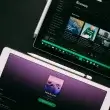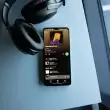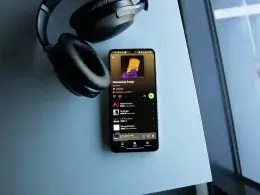JBL headphones are renowned for their outstanding sound quality, durability, and long-lasting performance. However, proper charging techniques are essential to maintain their battery health and ensure they deliver top performance for years. This comprehensive guide covers how to charge JBL headphones, addresses common charging issues, and provides tips specific to popular models like JBL E50BT and JBL 510BT.
How to Charge JBL Wireless Headphones
Follow these simple steps to charge your JBL headphones safely
- Connect the USB Cable
Plug the provided USB cable into the charging port on your JBL headphones.
- Insert the Cable into a Power Source
Plug the other end of the USB cable to a USB wall adapter or computer USB port.
- Check the LED Indicator
Ensure the LED light on your headphones turns on, indicating charging has started.
- Wait for Full Charge
Leave the headphones connected until the LED light goes off or changes color, signaling a full charge.
Important Tips
- Avoid using the headphones while charging to prevent overheating or slower charging.
- Always use the charger provided with your headphones or a compatible alternative to avoid damage.
- Avoid extreme temperatures while charging, as this can degrade the battery life.
Note: Avoid using incompatible chargers and keep your headphones clean. Regular maintenance, including cleaning headphone pads, can extend their lifespan and improve performance. Read our guide on how to clean headphone pads for more tips.
All products on Beats Insight are chosen by our experts independently, but we may earn a commission on purchases made through our links.

Travel Case for JBL Tune Headphones
Available in black, purple, pink, blue and white, strong zip.

JBL Charge 5 Portable
IP67 waterproof and dustproof, 20 hours of playtime.
How Long Do JBL Headphones Take to Charge?
While most JBL headphones take 2–3 hours to fully charge, models with fast-charging technology can provide hours of playback with just a few minutes of charging.
| JBL Model | Charging Time | Fast Charging | Notes |
| JBL E50BT | Approximately 2 hours | Not Available | Requires 5V/1A charger |
| JBL 510BT | 2 hours | 2 hours playback with 10 minutes charge | Supports USB-C charging |
| JBL Live 650BTNC | 2–3 hours | 15 minutes for 2 hours playback | Requires 5V/2A for fast charge |
Tips to Optimize Charging Time:
- Avoid using your headphones while charging to speed up the process.
- Always use the provided USB cable or a compatible charger for faster and safer charging.
How to Fix JBL Headphones Not Charging
Wondering why your JBL headphones won’t charge? Here’s how to troubleshoot this issue step by step.
1. Inspect the USB Cable and Charger:
Look for visible damage on the USB cable or wall adapter. Replace them with a compatible cable and charger if needed.
2. Clean the Charging Port:
Dirt or debris in the charging port can block connections. Use a soft brush or compressed air to gently clean the port.
3. Try a Different Charger or USB Cable:
Test the headphones with another USB cable or wall adapter to rule out charger issues.
4. Reset Your Headphones:
Power off the headphones completely, wait 10 seconds, and turn them back on.
5. Check for Battery or Hardware Issues:
If the above steps fail, the issue may lie with the battery or charging port. Contact JBL support or seek professional repair assistance.
Pro Tip:
Regularly clean your headphones’ charging port and avoid using incompatible chargers to prevent future issues.
This could be due to a damaged USB cable, a dirty charging port, or a drained battery. Follow our troubleshooting steps above to resolve the issue.
Note: Dirt or debris in the charging port can block connections. Cleaning the charging port or headphone jack can resolve connection issues. Learn more about the process in our guide on how to clean a headphone jack.
Charging Specific JBL Headphone Models
Here’s how to charge popular JBL headphone models like the E50BT and 510BT:
How to Safely Charge JBL E50BT Headphones

- Connect the USB cable to the charging port on the earphones.
- Plug the other end into a USB wall adapter or computer USB port.
- The LED light will stay lit during charging.
- Charging Time: Approximately 2 hours.
JBL 510BT Fast Charging Guide

- Follow the same steps as the E50BT (use a USB cable and adapter).
- The LED indicator will confirm charging.
- Charging Time: 2 hours.
- Fast Charging: Enjoy 2 hours of playback after just 10 minutes of charging!
Did You Know? The JBL 510BT offers 2 hours of playback with just 10 minutes of charging!
How to Charge JBL Headphones Without Charger
If you don’t have the original charger, you can use these alternatives:
- USB Port: Connect the headphones to a computer’s USB port.
- Power Bank: Use a compatible power bank with USB output.
Using a charger with the wrong voltage or current output can permanently damage your JBL headphones. Always double-check that the power source matches the manufacturer’s recommended specifications (Most JBL headphones require 5V/1A or 5V/2A. Avoid fast chargers exceeding these limits unless your headphones specifically support it). Avoid using high-voltage fast chargers unless your model explicitly supports them.
Yes, as long as the charger matches the recommended voltage and current for your JBL headphones.
FAQS on How to Charge JBL Headphones
Charging-Related FAQs:
It’s recommended to use the charger provided with your headphones or a compatible one with the same voltage and current output (e.g., 5V/1A or 5V/2A). Using an incompatible charger can damage the battery.
Look for the LED indicator on your headphones. The light typically turns on during charging and may change color or turn off once fully charged. Refer to your model’s manual for details.
Slow charging often happens when using a low-power USB port (like on a laptop) or an incompatible charger. For faster charging, use a wall adapter with the recommended voltage output (e.g., 5V/2A).
Only if your headphones support fast charging. Otherwise, using a high-output charger (e.g., 9V) can damage the battery. Always check your model’s manual for compatibility.
JBL headphones come with built-in overcharge protection, so leaving them plugged in overnight won’t harm the battery. However, unplugging them once fully charged is better for long-term battery health.
Charge your headphones when the battery is low, but avoid letting the battery drain completely. Regular, moderate charging helps maintain battery performance.
Troubleshooting FAQs:
Common reasons include:
• Damaged Cable or Charger: Check the USB cable and charger for visible damage. Replace them if necessary.
• Dirty Charging Port: Dirt or debris inside the charging port can block the connection. Clean the port gently using a soft brush or compressed air.
• Faulty Battery: If cleaning and replacing the charger don’t resolve the issue, the battery might be faulty and require professional repair or replacement.
Resetting your JBL headphones is easy:
1. Press and hold the power button and the volume up button simultaneously.
2. Keep holding for 5–10 seconds until the headphones restart.
This will reset your headphones to their factory settings.
General FAQs:
• Wireless headphones: JBL wireless models typically provide 20–30 hours of playtime per charge, with some models lasting up to 50 hours.
• Wired headphones: With proper care, wired JBL headphones can last for many years, as they don’t rely on a battery.
To maximize lifespan, avoid listening at high volumes, overcharging, and exposing the headphones to extreme conditions.
1. Locate the Power Button: Find the power button on one ear cup. It’s usually marked with a power symbol.
2. Turn On the Headphones: Press and hold the button for 2–3 seconds. The LED indicator will light up to show the headphones are powered on.
3. Activate Pairing Mode: If this is your first time using the headphones, they will enter pairing mode automatically. A flashing LED light indicates the headphones are ready to connect.
Conclusion
Proper charging practices are essential to maintain the performance and longevity of your JBL headphones. By following the step-by-step instructions and troubleshooting tips in this guide, you can ensure your headphones are always ready to deliver exceptional sound quality.
If you encounter persistent issues, don’t hesitate to contact JBL support or seek professional repair assistance. Ready to get the most out of your JBL headphones? Keep them charged and performing at their best!