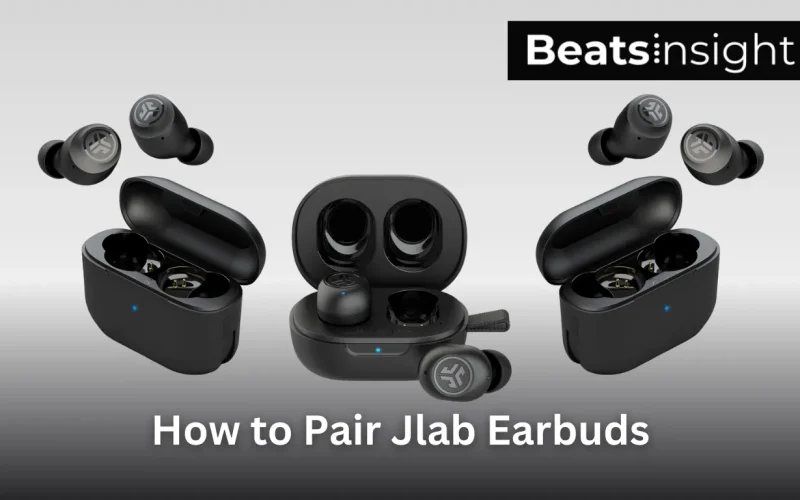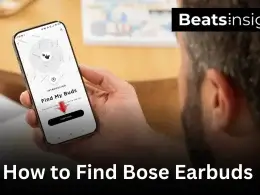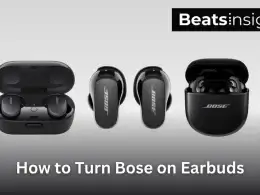Struggling to pair your JLab earbuds? You’re not alone! Many users face Bluetooth connection issues, only one earbud working, or earbuds not showing in the Bluetooth list.
In this guide, you’ll learn how to pair JLab earbuds with Android, iPhone, Windows, Mac, and more. Plus, I’ll cover troubleshooting fixes for pairing problems so you can get your earbuds connected in minutes!
Not sure how to activate pairing mode? Let’s start with that.
How to Put JLab Earbuds in Pairing Mode
Before pairing your JLab earbuds with a device, you must activate pairing mode. If your earbuds are not showing up in Bluetooth settings, follow these steps based on your model.
How to Put JLab True Wireless Earbuds in Pairing Mode
(For JBuds Air, Go Air, Epic Air, and similar models)
- Remove the earbuds from the charging case.
- Many JLab models enter pairing mode automatically when removed.
- If they do not enter pairing mode, press and hold both earbuds’ touch sensors for three seconds.
- Check the LED indicator lights:
- Left earbud: Solid white
- Right earbud: Blinking blue and white (indicates pairing mode)
- Open Bluetooth settings on your phone or computer and select your JLab earbuds from the list.
Troubleshooting:
- If only one earbud is pairing, reset them by holding both touch sensors for 10+ seconds until they flash white.
- Ensure the earbuds are fully charged, as low battery can prevent pairing mode.
How to Put JLab Wireless Earbuds (With Neckband) in Pairing Mode
(For JBuds Pro, Fit Sport 3, and similar models)
- Turn off the earbuds.
- Press and hold the power button for 10 seconds.
- The LED indicator should blink red and blue, signaling pairing mode.
- Open Bluetooth settings on your device and select your JLab earbuds from the available devices.
How to Put JLab Over-Ear & On-Ear Headphones in Pairing Mode
(For Studio Pro, Rewind Wireless, JBuddies Play Gaming, and others)
- Ensure the headphones are powered off.
- Press and hold the power button for 10 seconds.
- The LED indicator should blink red and blue, indicating pairing mode.
- Go to Bluetooth settings on your device and select your JLab headphones from the list.
How to Pair JLab Earbuds with Any Device (Step-by-Step Guide)
Once your JLab earbuds are in pairing mode, the next step is to connect them to your device. Below are detailed instructions for Android, iPhone, Windows, Mac, and Chromebook users.
All products on Beats Insight are chosen by our experts independently, but we may earn a commission on purchases made through our links.

3 in 1 Wireless Charging Station
MagSafe Charger, for iPhone Series, Apple Watch AirPods

Earbud Case, Cell Phone Accessories Organizer
Mini Earbud Pouch for Wireless Earbuds, Bluetooth Headset

Ray-Ban Meta Glasses, Wayfarer
Never miss a beat ask Meta AI to take photos or videos
How to Pair JLab Earbuds with an Android Device
- Open Settings on your Android phone.
- Tap Connected Devices > Pair New Device.
- Select JLab earbuds from the list of available Bluetooth devices.
- Tap Pair when prompted.
- You will hear “Bluetooth Connected”, confirming a successful pairing.
Troubleshooting:
- JLab earbuds not showing up? Turn Bluetooth off and on, then try again.
- Only one earbud is working? Reset both earbuds by holding the touch sensors for 15+ seconds.
How to Pair JLab Earbuds with an iPhone (iOS Devices)
- Open Settings and go to Bluetooth.
- Ensure Bluetooth is turned on.
- Select JLab earbuds under Other Devices.
- Tap Connect, and wait for the confirmation sound.
JLab earbuds pair easily with iPhones, but if you’re looking for other high-quality wireless earbuds, check out this guide on the best earbuds for iPhone for top-rated alternatives with better sound, ANC, and battery life.
Troubleshooting:
- If JLab earbuds don’t appear, restart your iPhone and try again.
- If connection fails, reset the earbuds and remove them from the Bluetooth list before re-pairing.
For additional assistance with connecting Bluetooth devices to your iPhone, check out Apple’s official guide on Bluetooth connections.
How to Connect JLab Earbuds to a Windows PC
- Open Settings and go to Bluetooth & Devices.
- Click Add Device > Bluetooth.
- Select JLab earbuds from the list.
- Click Connect, and wait for confirmation.
Pairing JLab earbuds to your laptop is simple, but the process varies slightly across brands. If you’re also using Apple devices, here’s a step-by-step guide on how to connect AirPods to a laptop for a smooth Bluetooth setup.
Troubleshooting:
- Ensure Bluetooth is turned on in Windows settings.
- Update Bluetooth drivers if the earbuds aren’t detected.
JLab earbuds are great for casual PC use, but for gaming, low-latency audio and a built-in mic make a difference. If you’re looking for a high-performance yet affordable gaming headset, check out this guide on the best wireless gaming headsets under $200 for top recommendations.
How to Pair JLab Earbuds with a Mac
- Open System Preferences > Bluetooth.
- Make sure Bluetooth is enabled.
- Click on JLab earbuds in the device list.
- Click Connect to complete pairing.
Troubleshooting:
- If the connection fails, remove the earbuds from the Mac’s Bluetooth list and re-pair.
- Restart Mac’s Bluetooth service if pairing mode doesn’t activate.
If you use multiple Bluetooth headphones, switching between different brands can be tricky. While this guide helps with JLab earbuds, you might also want to check out this guide on how to pair Beats Studio Pro for another popular wireless option.
How to Connect JLab Earbuds to a Chromebook
- Click the bottom-right corner of your Chromebook screen.
- Select Bluetooth > Pair New Device.
- Click JLab earbuds from the list.
- Confirm the connection.
Troubleshooting:
- Restart Bluetooth settings if the earbuds don’t appear.
- Ensure the earbuds are in pairing mode before scanning.
JLab Earbuds Not Pairing? How to Fix It Fast
If your JLab earbuds won’t connect, they may not be in pairing mode, or there could be Bluetooth issues on your device. Use this step-by-step guide to fix JLab earbuds that won’t pair.
Why Won’t My JLab Earbuds Connect?
Common reasons why JLab earbuds fail to pair:
- Low battery (earbuds or charging case).
- Already connected to another device (disconnect previous connections).
- Bluetooth interference from other devices.
- Outdated Bluetooth drivers (Windows & Mac).
- Earbuds stuck in pairing mode or needing a reset.
Follow the troubleshooting steps below to resolve pairing issues.
1. Restart Bluetooth & Your Device
- Turn off Bluetooth on your phone, laptop, or tablet.
- Restart your device.
- Turn Bluetooth back on and try pairing again.
2. Reset JLab Earbuds to Factory Settings
If your JLab earbuds are not pairing, resetting them can fix the issue.
How to Reset JLab True Wireless Earbuds
- Turn off Bluetooth on all nearby devices.
- Place the earbuds in the charging case and leave the lid open.
- Press and hold both earbuds for 10+ seconds until they flash white.
- Close the lid, wait 10 seconds, then reopen and try pairing again.
This reset should resolve most pairing issues and allow you to start fresh. And if you have other brands like TOZO, check out our guide on How to Reset Tozo Earbuds.
How to Reset JLab Wireless Headphones
- Turn off the headphones.
- Press and hold the power button for 15+ seconds until the LED blinks red and blue.
- Forget the earbuds from Bluetooth settings, then retry pairing.
3. Forget & Re-Pair JLab Earbuds
If your JLab earbuds show up in Bluetooth settings but won’t connect, remove them and re-pair:
- Go to Bluetooth settings on your device.
- Tap on JLab earbuds and select Forget Device or Remove.
- Restart Bluetooth and pair your JLab earbuds again.
4. Charge Your JLab Earbuds & Case
If your earbuds have low battery, they may not enter pairing mode.
- Place the earbuds in the charging case for at least 15 minutes.
- Ensure the charging case itself is charged.
- Check for LED indicators showing charging status.
5. Update Bluetooth Drivers (Windows & Mac Users)
If you’re pairing JLab earbuds to a Windows PC or Mac, outdated drivers may cause connection failures.
How to Update Bluetooth Drivers on Windows
- Open Device Manager (Press Windows + X).
- Expand Bluetooth and right-click your adapter.
- Select Update Driver > Search automatically for updates.
How to Reset Bluetooth on Mac
- Open System Preferences > Bluetooth.
- Turn Bluetooth off, then back on.
- If issues persist, reset Bluetooth settings:
- Open Terminal and type: sudo pkill bluetoothd
- Press Enter, then restart your Mac.
6. Check for Bluetooth Interference
Nearby devices can disrupt Bluetooth signals, preventing JLab earbuds from pairing.
- Move away from Wi-Fi routers, smart home devices, and other Bluetooth devices.
- Keep earbuds within 3 feet of your device for initial pairing.
- Try pairing in a different location to reduce interference.
FAQs:
How Do I Put JLab Earbuds in Pairing Mode?
To put JLab earbuds in pairing mode, remove them from the case and wait. Some models enter pairing mode automatically.
If they don’t, try this:
- True Wireless Earbuds: Hold both touch sensors for 3 seconds until the right earbud blinks blue and white.
- Wireless Earbuds & Headphones: Hold the power button for 10 seconds until the LED blinks red and blue.
If pairing mode fails, reset your JLab earbuds and try again.
Why Won’t My JLab Earbuds Show Up in Bluetooth Settings?
JLab earbuds may not appear in Bluetooth settings if they are already connected to another device or need resetting.
Try these fixes:
- Turn Bluetooth off and on on your phone or laptop.
- Forget and re-pair the earbuds in Bluetooth settings.
- Reset JLab earbuds (hold the touch sensors for 10+ seconds).
- Charge the earbuds fully, as low battery can prevent pairing.
If they still don’t appear, check for Bluetooth interference from other nearby devices.
How Do I Reset My JLab Earbuds?
To reset JLab earbuds, follow these steps:
- Forget JLab earbuds from your device’s Bluetooth settings.
- Turn off Bluetooth on all nearby devices.
- Place earbuds in the charging case, keep the lid open.
- Hold both earbuds for 10+ seconds until the LED flashes white.
- Close the lid, wait 10 seconds, then re-pair the earbuds.
Resetting clears old connections and fixes sync issues.
Can JLab Earbuds Connect to Multiple Devices?
No, JLab earbuds do not support multipoint pairing.
To switch devices:
- Disconnect from the first device in Bluetooth settings.
- Put the earbuds in pairing mode again.
- Connect to the new device in its Bluetooth settings.
For frequent switching, reset and re-pair when changing devices.
How Do I Fix JLab Earbuds When Only One Side Works?
If only one JLab earbud is playing sound, it may be out of sync or not connected properly.
To fix this:
- Reset both earbuds using the reset method above.
- Manually re-sync the earbuds:
- Remove both earbuds from the case.
- Tap each earbud 4 times until they flash white.
- Place them back in the case, then re-pair.
- Check battery levels to ensure both earbuds are charged.
If one earbud is quieter, clean the speaker mesh for dust buildup.
If you work in loud environments or need extra durability, standard wireless earbuds may not last long. For tough, noise-isolating earbuds that can handle job site conditions, check out this guide on the best earbuds for construction workers.
Why Do My JLab Earbuds Keep Disconnecting?
JLab earbuds may disconnect due to Bluetooth interference, low battery, or software issues.
Fix this by:
- Keeping the earbuds within 30 feet of your device.
- Avoiding interference from Wi-Fi routers, smart home devices, and other Bluetooth connections.
- Updating Bluetooth drivers on your laptop or phone.
- Resetting the earbuds and re-pairing them.
Turning off unused Bluetooth devices nearby can also improve connection stability.
How Do I Improve JLab Earbuds Battery Life?
To extend JLab earbuds battery life, follow these tips:
- Keep volume at 50–70% to reduce power drain.
- Turn off ANC (Active Noise Cancellation) if available.
- Store earbuds in the charging case when not in use.
- Use the original charging case and cable for best results.
Avoid letting the battery fully drain, as this can shorten lifespan.
Do JLab Earbuds Support AptX or AAC Codecs?
Most JLab earbuds support SBC and AAC codecs, but not AptX.
To check codec settings:
- On Android: Go to Settings > Developer Options > Bluetooth Audio Codec.
- On iPhone: AAC is enabled by default for high-quality streaming.
For the best audio quality, use AAC on iPhones and SBC on Android.
Conclusion
Pairing JLab earbuds with any device is simple when you follow the right steps. Whether you’re connecting to Android, iPhone, Windows, Mac, or troubleshooting pairing issues, this guide has covered everything you need to get your earbuds working seamlessly.
If your JLab earbuds won’t pair, only one side is working, or they keep disconnecting, resetting them and checking for Bluetooth interference can quickly fix most problems. Regularly updating Bluetooth drivers, keeping the earbuds charged, and using the correct pairing mode will ensure a stable connection every time.
Now that you know how to pair JLab earbuds and troubleshoot common issues, you can enjoy a hassle-free wireless experience with high-quality sound and smooth connectivity. If you ever run into issues, refer back to this guide, and you’ll have your earbuds working in no time!