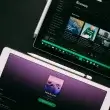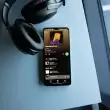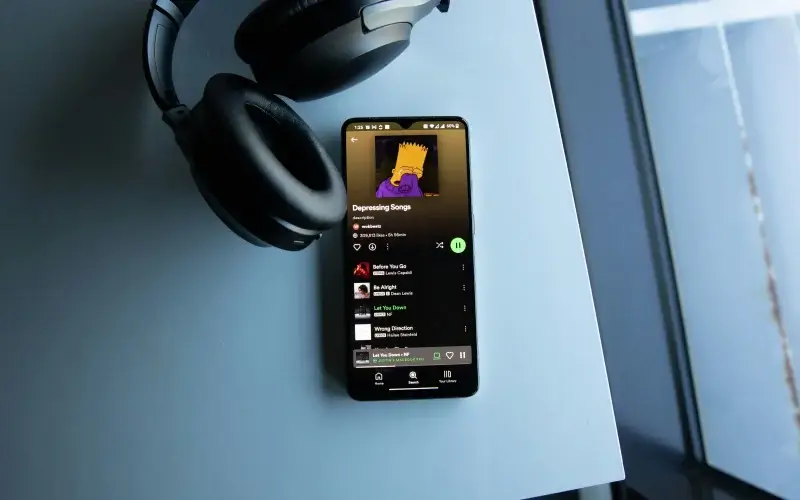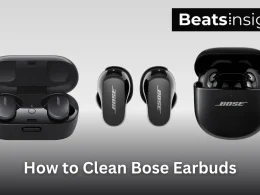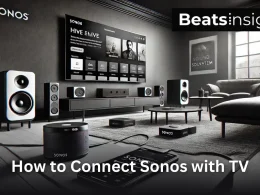Is your current Spotify plan not working for you? Maybe you’re paying for Spotify Premium but don’t use it enough, or you want to switch from Individual to Duo or Family to save money. Whatever the case, knowing how to change your Spotify plan is important to avoid unnecessary charges and ensure you’re on the best plan for your needs.
I’ve personally gone through Spotify’s billing system multiple times, and I know how confusing it can be especially when dealing with third-party subscriptions, payment cycles, or restrictions on plan changes. That’s why I created this step-by-step guide to help you switch your Spotify subscription smoothly while keeping all your playlists, saved songs, and settings intact.
By the end of this guide, you’ll have a clear, foolproof method to update your Spotify plan hassle-free. Let’s dive in!
Understanding Spotify Subscription Plans
Before changing your Spotify plan, it is important to understand the different subscription options available. Each plan comes with unique features, pricing, and eligibility requirements. Choosing the right plan ensures you get the best value while avoiding unnecessary costs or restrictions.
1. Spotify Free
Spotify Free is the basic, ad-supported version of the platform. It provides access to the entire music library but comes with several limitations.
Features:
- Access to millions of songs and podcasts
- Advertisements between tracks
- Shuffle-only mode on mobile devices
- No offline downloads
Users on Spotify Free can upgrade to any Premium plan at any time without needing to cancel.
2. Spotify Premium Individual
Spotify Premium Individual is designed for users who want a seamless listening experience without interruptions.
Features:
- Ad-free music streaming
- Unlimited skips and offline downloads
- High-quality audio
- Ability to play any song on-demand
This plan is best suited for those who want full control over their listening experience.
If one of your main reasons for upgrading to Premium is offline music access, you might find this guide on how to download individual songs on Spotify useful.
3. Spotify Premium Duo
Spotify Premium Duo is tailored for two users who live at the same address. It provides two separate accounts under one subscription.
Features:
- Two independent Premium accounts
- No advertisements and unlimited skips
- Offline listening and high-quality audio
- Exclusive Duo Mix playlist based on shared music preferences
To qualify for this plan, both users must confirm that they live at the same physical address.
4. Spotify Premium Family
Spotify Premium Family is designed for households with multiple users. It allows up to six people to have separate Premium accounts under one subscription.
Features:
- Up to six individual Premium accounts
- No ads, unlimited skips, and offline listening
- Parental controls to manage explicit content
- Family Mix playlist that combines music preferences from all members
Spotify requires all Family Plan members to reside at the same address and may periodically verify their location.
5. Spotify Premium Student
Spotify Premium Student offers a discounted rate for students enrolled in eligible higher education institutions.
Features:
- 50% off the Premium Individual price
- Includes access to Hulu (ad-supported) and Showtime (U.S. only)
- All features available in the Premium Individual plan
Students must verify their enrollment status annually through SheerID to continue receiving the discount. If verification is not completed, the subscription automatically switches to the regular Premium Individual price.
6. Spotify Partner Plans
Some mobile carriers and internet service providers offer Spotify Premium as part of their subscription packages. The pricing and terms vary depending on the provider.
Features:
- Spotify Premium included as a bundled service
- Discounts or free trials may be available
- Terms and conditions set by the provider
If you are subscribed to Spotify through a third-party provider, you may need to cancel with them before switching to another plan.
For the best listening experience, consider upgrading to top-rated bookshelf speakers to enjoy high-fidelity sound.
Comparison of Spotify Plans
| Plan | Monthly Price | Best For | Key Benefit |
| Free | $0 | Casual listeners | No cost, but includes ads |
| Individual | $10.99 | Solo users | Ad-free listening, full access to features |
| Duo | $14.99 | Two users at the same address | Separate accounts with shared playlists |
| Family | $16.99 | Families (up to six users) | Parental controls, multiple accounts |
| Student | $5.99 | Verified students | Discounted price with Hulu and Showtime (U.S.) |
| Partner | Varies | Users with provider bundles | Discounts or free trials available |
Before switching plans, ensure your payment details are up to date. If you need to change your card, follow this guide on how to update your Spotify payment method to avoid disruptions.
Why Choosing the Right Spotify Plan Matters
Understanding the details of each Spotify plan helps avoid service disruptions, unexpected charges, and eligibility issues. Plans like Duo and Family require address verification, while the Student Plan needs annual enrollment confirmation.
By selecting the most suitable plan, users can ensure they get the best value while enjoying an uninterrupted listening experience.
The next section will cover the exact steps to change a Spotify plan, including upgrading, downgrading, and troubleshooting common issues.
How to Change Your Spotify Plan (Step-by-Step Guide)
Changing your Spotify subscription is a straightforward process, but the steps differ depending on whether you are upgrading, switching between Premium plans, or downgrading to the free version. This guide provides detailed step-by-step instructions to help you change your Spotify plan without any confusion.
How Do I Upgrade from Spotify Free to Premium?
To upgrade from Spotify Free to Premium, follow these steps:
- Open a web browser and go to Spotify.com.
- Log in using your account credentials.
- Navigate to Account Settings > Your Plan > Change Plan.
- Select Spotify Premium from the available options.
- Enter your payment details and click Confirm.
- Your account will upgrade instantly, and Premium features will be activated.
What Happens After Upgrading?
- Your playlists, liked songs, and account settings remain unchanged.
- You’ll get ad-free listening, offline downloads, and unlimited skips.
- Your billing cycle will start on the day of the upgrade.
How to Switch Your Spotify Subscription: Change Your Plan in 3 Simple Steps
If you need to switch your Spotify plan whether to Duo, Family, Student, or back to Individual following the correct steps ensures a smooth transition without billing issues.
Step 1: Log Into Your Spotify Account
- Open a web browser and go to Spotify.com.
- Click Log In and enter your account details.
- Navigate to Account Overview > Your Plan.
Step 2: Choose Your New Spotify Subscription
- Click Change Plan and browse the available options:
- Spotify Duo – For two users at the same address.
- Spotify Family – Up to six accounts with parental controls.
- Spotify Student – A discounted plan for verified students.
- Select your preferred plan and click Confirm Plan Change.
Step 3: Update Billing & Finalize Your Switch
- Review your Spotify billing cycle and next payment date.
- Update your payment method if necessary.
- Click Confirm, and your plan will change at the next billing cycle.
What Happens After Switching?
- Your playlists, saved music, and settings stay intact.
- If switching to Duo or Family, members must verify their home address.
- Your billing cycle updates automatically, reflecting the new plan pricing.
Switching to a Spotify Partner Plan (Mobile Carrier or Internet Provider Subscription)
Some mobile carriers and internet providers offer Spotify Premium as part of their service bundles. If your subscription is billed through a third-party provider, the process for activation, switching, or cancellation differs from a direct Spotify subscription.
How to Activate Spotify Premium Through a Mobile Carrier or Internet Provider
If your provider includes Spotify Premium in your mobile or internet package, follow these steps to activate it:
- Check eligibility – Visit your provider’s official website or contact customer support to confirm if your plan includes Spotify Premium.
- Log into your provider’s account portal – Some carriers allow activation directly through their online dashboard.
- Locate Spotify under Add-Ons or Services – If your plan includes Spotify, an activation link should be available.
- Follow the activation process – You may need to log into your Spotify account to link it with your provider’s plan.
- Confirm activation – Your Spotify Premium subscription should be active within 24 hours.
What Happens If You Switch From a Direct Spotify Subscription to a Partner Plan?
If you already have Spotify Premium and want to switch to a provider-billed plan, consider the following:
- Cancel your direct subscription first – You cannot activate a provider-billed plan while a direct Premium subscription is active.
- Wait for your billing cycle to end – Your existing Premium plan will remain active until the next billing date before switching.
- Your playlists and saved music remain intact – Switching payment methods does not affect your saved music, playlists, or account settings.
How to Cancel a Spotify Premium Subscription Billed Through a Partner Provider
If your Spotify Premium subscription is managed by a mobile carrier or ISP, you must cancel it through that provider:
- Log into your provider’s account – Access the account dashboard where your subscriptions are managed.
- Find Spotify Premium under Subscription Management – This is usually listed under “My Services” or “Add-Ons.”
- Select Cancel Subscription – Follow the provider’s specific cancellation steps.
- Wait for the downgrade to take effect – Your Spotify plan will revert to Free at the end of your billing cycle.
- Re-subscribe through Spotify if needed – If you want to switch to a direct plan, visit Spotify.com and choose a new subscription.
List of Mobile Carriers and Internet Providers Offering Spotify Premium
| Provider | Region | Subscription Type |
|---|---|---|
| Verizon | United States | Free Spotify Premium with select unlimited plans |
| AT&T | United States | Bundled Spotify Premium on select family plans |
| T-Mobile | Germany, United States | Free Spotify streaming without data charges |
| Vodafone | United Kingdom, Europe | Spotify Premium included in select mobile packages |
| Telia | Sweden, Finland | Partner discounts on Spotify Premium |
Note: Availability varies based on your provider’s current promotions. Always check with your service provider for the latest details.
How to Cancel Spotify Premium & Downgrade to Free
If you no longer need a Premium subscription, follow these steps to cancel Spotify Premium and revert to Spotify Free.
Step 1: Access Your Spotify Subscription Settings
- Log into Spotify.com on a web browser.
- Navigate to Account Overview > Your Plan.
Step 2: Start the Cancellation Process
- Click Change Plan, then scroll to Spotify Free.
- Click Cancel Premium and follow the prompts.
Step 3: Confirm Cancellation & Downgrade
- Review when your Premium plan will expire.
- Click Confirm Cancellation, and your account will switch to Spotify Free at the next billing cycle.
What Happens After Canceling?
- Premium features (offline downloads, unlimited skips, ad-free listening) will be removed.
- Your playlists and liked songs remain saved.
- You can re-subscribe anytime without losing your music.
How to Switch from a Third-Party or Partner Plan to a Direct Spotify Subscription
If you subscribed to Spotify Premium through a mobile carrier or internet provider and want to switch to a direct subscription, follow these steps:
- Contact your service provider and request to cancel your Spotify Premium bundle.
- Wait until your account reverts to Spotify Free at the end of your current billing cycle.
- Once your account is back to the free version, log in to your Spotify account on the official website.
- Navigate to Account Settings, then go to the Your Plan section.
- Click Change Plan and select a new Premium plan directly through Spotify.
- Enter your payment details and confirm your subscription.
Important Considerations:
- Some mobile providers offer exclusive Spotify Premium discounts, so check for offers before switching.
- You must wait until your provider cancels your current plan before subscribing directly through Spotify.
What to Expect After Changing Your Spotify Plan
- Billing changes: Your billing cycle will be updated based on your new plan. If switching plans, the change takes effect at the next billing date.
- Saved music and playlists: Your playlists, liked songs, and account settings remain intact, even if you downgrade.
- Plan-specific requirements: If you switch to Duo or Family, members must confirm their home address.
- Loss of Premium benefits: If downgrading, you will lose access to offline downloads, unlimited skips, and ad-free listening.
By following these steps, you can upgrade, switch, or cancel your Spotify subscription without any issues.
The next section will cover common issues users face when changing their Spotify plan and how to troubleshoot them effectively.
Troubleshooting Common Issues When Changing Your Spotify Plan
Although changing a Spotify subscription is usually a simple process, some users experience issues related to billing errors, account restrictions, and third-party subscriptions. Below are the most common problems users face when switching their Spotify plans and the best ways to resolve them.
1. Unable to Change Spotify Plan
Possible Causes:
- The subscription is managed by a third-party provider (e.g., Apple, Google Play, or a mobile carrier).
- The payment method on file needs to be updated before making changes.
- The account is in a pending cancellation state, and modifications can only be made after the current billing cycle ends.
Solution:
- Check whether your account is billed through a third party.
- Log in to your Spotify account and go to the Account Overview page.
- Under Payment Information, check if the subscription is managed by a provider like Apple, Google Play, or a mobile carrier.
- If billed through a third party, cancel the subscription through that provider first before switching to a direct Spotify plan.
- Update your payment method.
- Navigate to Account Settings > Payment Details and ensure that the credit card or PayPal information is current.
- If the payment method has expired, update it and retry changing the plan.
- Wait until the billing cycle resets.
- If a cancellation request was previously submitted, Spotify may prevent plan changes until the current billing cycle ends.
- After the account switches to Spotify Free, a new plan can be selected.
2. Unable to Switch to Spotify Duo or Family Plan
Possible Causes:
- The user is subscribed to an existing Student or Partner Plan, which must be canceled first.
- Address verification issues are preventing the plan change.
- A family member attempting to join the plan does not meet the residency requirement.
Solution:
- Cancel any existing Student or Partner Plan subscriptions.
- Go to Account Settings > Manage Plan and cancel the current subscription.
- Wait until the billing cycle resets before selecting the Duo or Family plan.
- Verify the home address.
- Duo and Family plans require all members to confirm they live at the same address.
- Navigate to Manage Family or Duo Plan and ensure the correct address is entered.
- Ensure all members meet the residency requirement.
- Each member must use the exact invitation link sent from the primary account holder.
- The address entered by each member must match the plan owner’s address exactly.
- Contact Spotify Support if verification continues to fail.
- Visit the Spotify Help Center and request manual verification.
3. Billing Issues When Changing Plans
Possible Causes:
- The payment method was declined due to an expired or incorrect card.
- A previous payment attempt failed, preventing further plan changes.
- The current subscription is still active through a third-party provider.
Solution:
- Verify payment details.
- Log in to Account Settings > Payment Details and confirm that a valid credit card or PayPal account is linked.
- If the card is expired, update the information and retry.
- Resolve outstanding payments.
- If a previous payment failed, Spotify may block subscription changes.
- Pay any outstanding balance before switching plans.
- Cancel third-party billing before switching.
- If the subscription is managed by Apple, Google Play, or a mobile provider, cancel it through that provider first before selecting a new plan through Spotify.
4. Subscription Change Not Taking Effect
Possible Causes:
- Spotify processes plan changes at the next billing cycle, rather than immediately.
- A payment confirmation delay from the bank is preventing the update.
- The account is still linked to an old Partner Plan.
Solution:
- Check the next billing date.
- Go to the Account Overview page to see when the new plan will take effect.
- Refresh the account status.
- Log out of Spotify on all devices and sign back in to force the system to update the subscription status.
- Wait for the previous plan to expire.
- If switching from a third-party plan, changes may not take effect until the current billing period ends.
5. Missing Playlists or Saved Music After Changing Plans
Possible Causes:
- The user mistakenly logged into a different Spotify account.
- A previous Family or Duo plan owner removed access, causing content to disappear.
Solution:
- Confirm that you are using the correct login credentials.
- Ensure that the correct email address or login method is being used.
- Check for removed access.
- If switching from a Family or Duo plan, verify with the plan owner whether access was revoked.
- Restore deleted playlists.
- Log in to Spotify Account Settings and navigate to Recover Playlists to restore any lost content.
When to Contact Spotify Support
If none of the above troubleshooting steps resolve the issue, contact Spotify Support through the following channels:
- Spotify Help Center: support.spotify.com
- Live Chat Support: Available through Spotify’s website for immediate assistance.
- Social Media Support: Reach out to @SpotifyCares on Twitter.
Most Spotify plan changes take effect either immediately or at the start of the next billing cycle. However, billing issues, verification errors, and third-party provider restrictions can cause delays. By following the troubleshooting steps outlined above, users can successfully resolve these issues and switch their Spotify plan without disruptions.
How to Change Your Spotify Plan on Different Devices
Changing your Spotify subscription is simple, but the steps differ based on whether you’re using a desktop, mobile device, or an Apple-billed subscription through iTunes. Follow the instructions below to update your Spotify plan based on your preferred device.
How to Change Your Spotify Plan on Desktop (Mac/Windows)
- Open a web browser and go to Spotify.com.
- Click Log In and enter your account credentials.
- Click your profile icon in the top-right corner and select Account.
- Scroll down to the Your Plan section and click Change Plan.
- Choose the new plan you want to switch to (Premium Individual, Duo, Family, or Student).
- Click Get Started, enter your payment details, and confirm the change.
- Your new Spotify plan will be activated immediately or at the start of your next billing cycle.
Looking for a seamless Spotify experience on a smart speaker? Check out the best Alexa-enabled speakers for hands-free music control.
How to Change Your Subscription on Mobile (iPhone & Android)
- Open the Spotify app on your mobile device.
- Tap the gear icon in the top-right corner to access Settings.
- Scroll down and tap Account > Your Plan.
- Tap Change Plan to view available options.
- Select your preferred plan and tap Continue.
- Enter your payment details (if required) and confirm the subscription change.
- Your new plan will take effect immediately or on your next billing date.
Note: If you subscribed to Spotify through Apple’s App Store, you must manage your plan through iTunes.
Listening to Spotify on high-end headphones? Ensure your AirPods Max ear cups stay clean for optimal sound quality.
How to Switch Spotify Plans If You Pay Through iTunes (Apple Billing Users)
If your Spotify subscription is billed through Apple, you must update or cancel your plan via iTunes:
- Open the Settings app on your iPhone or iPad.
- Tap your Apple ID at the top, then select Subscriptions.
- Find Spotify Premium in the list and tap it.
- Tap Cancel Subscription or select a different plan.
- Follow the on-screen instructions to confirm changes.
- Your plan will be updated at the start of your next billing cycle.
Important: If you want to switch to a direct Spotify subscription, cancel your Apple-billed plan first. Once your account reverts to Spotify Free, resubscribe through Spotify.com.
The next section will cover how to save money when changing your Spotify subscription, including available discounts, student plans, and alternative ways to reduce costs.
How to Save Money When Changing Your Spotify Subscription
Spotify offers multiple pricing options, but long-term users may seek ways to reduce costs without losing premium features. Whether you are a student, part of a household, or exploring bundled plans, several methods can help you lower your subscription costs.
1. Apply for the Spotify Student Discount
Spotify provides a 50% discount for eligible students, making it one of the most affordable ways to access Premium.
Eligibility Requirements
- Must be enrolled in a recognized higher education institution.
- Must verify student status through SheerID, a third-party verification service.
- Discount is valid for up to four years, with annual verification required.
How to Apply
- Visit the Spotify Student Plan page and log in to your account.
- Enter your student information and complete the SheerID verification process.
- If approved, your account will be upgraded to Spotify Premium Student at a discounted rate.
This plan includes the same features as an Individual Premium Plan but at half the price.
If you stream music on Alexa-enabled devices, ensuring a stable WiFi connection for Alexa can enhance your experience.
2. Switch to a Spotify Duo or Family Plan
Users paying for an Individual Premium Plan can save money by switching to a Duo or Family Plan, which allows multiple users to share a single subscription.
Spotify Duo Plan
- Priced at $14.99 per month for two users.
- Both users receive separate Premium accounts.
- Includes a Duo Mix playlist, which combines shared music preferences.
Spotify Family Plan
- Priced at $16.99 per month for up to six users.
- Each user gets an individual Premium account.
- Includes Parental Controls and a Family Mix playlist.
By switching from Individual Premium to Duo or Family, each user pays significantly less while maintaining access to full Premium benefits.
3. Take Advantage of Free Trials and Promotions
Spotify frequently offers free trials and promotional discounts for new and returning users.
Current Offers
- First-time users may receive one to three months of free Premium.
- Returning users who have not subscribed for a while may be eligible for discounted Premium rates.
- Partner promotions with companies like Google, Samsung, and PayPal sometimes include free Premium access.
To check for available promotions, visit the Spotify Offers page or log into your account for personalized discounts.
4. Cancel and Wait for a Discounted Retention Offer
Spotify often provides discounted subscription rates to users who attempt to cancel their Premium plan.
How to Receive a Retention Offer
- Go to Account Settings > Manage Plan and initiate the cancellation process.
- Follow the steps to cancel, but look for discount offers before confirming.
- If an offer appears, select it to continue Premium at a reduced rate.
Users have reported receiving three months of Premium at a lower price through these retention offers.
5. Check for Spotify Bundles with Other Services
Some mobile carriers and internet providers offer Spotify Premium as part of a service bundle.
Common Spotify Bundle Offers
- AT&T, Verizon, and T-Mobile occasionally include Spotify Premium in select plans.
- Spotify Student Plan includes Hulu at no additional cost.
- Google and Samsung sometimes offer free Spotify Premium trials with new device purchases.
Checking with your provider can help determine whether Spotify Premium is included in any current promotions.
6. Buy Discounted Spotify Gift Cards
Purchasing a Spotify gift card at a discounted rate can be an effective way to lower subscription costs.
Where to Find Discounted Gift Cards
- Amazon, Best Buy, and Walmart occasionally run gift card promotions.
- Cashback services like Rakuten and Honey may offer rebates on Spotify purchases.
- Prepaid Spotify Premium subscriptions for three, six, or twelve months may be available at reduced rates from authorized sellers.
This approach allows users to pay less for their subscription without committing to automatic payments.
7. Split Costs with Family or Roommates
If you live with others, sharing a Spotify Family or Duo plan can significantly cut costs.
Potential Savings Per User
- Spotify Individual: $10.99 per person.
- Spotify Duo (two users): $14.99 total ($7.50 per person).
- Spotify Family (six users): $16.99 total ($2.83 per person).
By coordinating payments with household members, each user can enjoy full Premium access at a lower monthly rate.
There are multiple ways to reduce the cost of Spotify Premium, including student discounts, Duo and Family sharing, promotional offers, and bundled services. By choosing the right strategy, users can continue to enjoy ad-free music, offline listening, and unlimited skips while paying less.
For those who want cinematic-quality music playback, investing in a Dolby Atmos soundbar can make all the difference.
The next section will cover frequently asked questions (FAQs) about changing Spotify plans, including billing details, plan eligibility, and troubleshooting tips.
FAQs:
1. How do I change my Spotify plan?
To change your Spotify plan:
- Log into your account at spotify.com.
- Navigate to Account Settings > Your Plan.
- Click Change Plan and select a new subscription.
- Confirm the update and complete payment (if applicable).
Your new plan takes effect immediately or at your next billing date.
2. Can I upgrade or downgrade my Spotify plan at any time?
Yes, but the timing depends on the type of change:
- Upgrading from Free to Premium – Takes effect immediately.
- Switching between Premium plans – Changes at the next billing cycle.
- Downgrading to Free – Premium benefits continue until your current billing period ends.
3. How do I cancel my Spotify Premium subscription?
To cancel Spotify Premium:
- Log in to your Spotify account.
- Go to Account Settings > Your Plan.
- Click Cancel Premium and follow the prompts.
Your subscription remains active until the end of the current billing cycle, after which it switches to Spotify Free.
4. Will I lose my playlists if I change my Spotify plan?
No, your playlists and saved songs remain intact, even if you cancel Premium. However:
- Spotify Free removes offline downloads and introduces ads.
- Switching Premium plans does not affect your music library.
5. How do I switch from a third-party Spotify subscription to a direct plan?
If your subscription is managed by Apple, Google Play, or a mobile carrier, follow these steps:
- Cancel your current plan through your third-party provider.
- Wait for your billing cycle to end and your account to revert to Free.
- Log into Spotify’s website and subscribe to a new plan directly.
Third-party subscriptions must be canceled first before switching to a direct Spotify plan.
6. Can I change my Spotify billing date?
Spotify does not allow manual billing date changes, but you can reset your billing cycle:
- Cancel your Premium plan before the next payment date.
- Wait for your account to switch to Free.
- Resubscribe on your preferred date, setting a new billing cycle.
7. How do I add or remove members from a Spotify Family or Duo plan?
To Add Members:
- The plan owner logs into Manage Plan.
- Click Invite Member and send the invite link.
- The invited user accepts and confirms the shared home address.
To Remove Members:
- The plan owner selects the user in Manage Plan.
- Click Remove User to revoke access.
Removed members lose Premium benefits and revert to Spotify Free.
8. Why is my Spotify plan change not working?
Plan changes may fail due to:
- Third-party billing restrictions from Apple, Google Play, or mobile carriers.
- Pending cancellation preventing immediate changes.
- Address verification issues for Family and Duo plans.
How to Fix It:
- Update your payment details in account settings.
- Wait until your current billing cycle ends before selecting a new plan.
- Ensure all Family/Duo members confirm the same home address.
9. Can I share my Spotify Premium account with others?
Spotify only allows account sharing through Duo and Family plans:
- Duo Plan – Two users at the same address.
- Family Plan – Up to six users at the same address.
Spotify verifies locations, and unauthorized sharing may result in account restrictions.
10. How do I contact Spotify support for billing or subscription issues?
For billing or subscription help, contact Spotify Support via:
- Spotify Help Center – Visit support.spotify.com.
- Live Chat Support – Available on Spotify’s official website.
- Twitter Support – Message @SpotifyCares for quick responses.
Conclusion:
Updating your Spotify subscription should be a simple process when you follow the right steps. Whether you are upgrading to Premium, switching to Duo or Family, or canceling your plan, making informed decisions helps you avoid billing issues and ensures a smooth transition.
Before making changes, consider the following:
- Check your billing cycle to prevent unexpected charges.
- Verify eligibility if switching to a Student, Duo, or Family plan.
- Update payment details to avoid payment failures during the transition.
If you need additional support, visit Spotify’s Help Center for official assistance with billing, plan details, and troubleshooting.
By following these steps, you can change your Spotify plan hassle-free and ensure you’re on the best subscription for your needs.