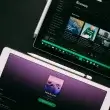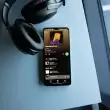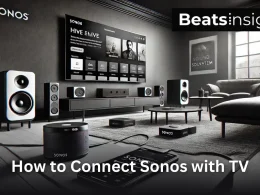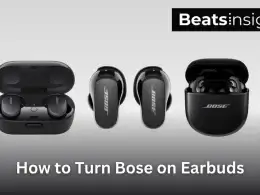Wondering how to connect two JBL speakers to get the most out of your audio setup? Whether you’re throwing a big party, enjoying a movie night at home, or just want better sound for your everyday listening, connecting JBL speakers can make a huge difference.
Imagine the room filling with immersive sound that makes every beat, note, and dialogue crisp and clear. In this guide, We’ll walk you through everything you need to know about how to connect two jbl speakers together and other JBL models to get the best sound possible. Plus, I’ll show you how to link, sync, and connect 2 JBL speakers to your iPhone for even more convenience. Let’s dive in and set you up for an amazing audio experience!
How to Connect two JBL Speakers Together: Quick Step-by-Step Guide
Learning how to connect two JBL speakers together is super easy and can greatly enhance your audio experience. Whether you’re hosting a party or enjoying a movie night, follow these steps to Connect two JBL Speakers Together seamlessly.
Connect Two JBL Speakers Using JBL Connect+
- Turn on Both Speakers: First, charge and power on both of your JBL speakers. You’ll see the power indicator light up.
- Connect Your Primary Speaker to Your Device Activate Bluetooth on your phone or other device. Pair it with the first JBL speaker. This will be your primary speaker.
- Enable JBL Connect+ Locate the JBL Connect+ button on the primary speaker. This button typically looks like an hourglass or infinity symbol. Press it to activate.
- Pair the Second Speaker Turn on the second JBL speaker and press the JBL Connect+ button on it. The speakers should recognize each other and pair automatically.
- Wait for Connection You’ll hear an audio cue indicating the speakers are connected. If the connection doesn’t happen immediately, make sure both speakers are within range and try again.
Connect Two JBL Speakers Using JBL PartyBoost
Some newer models use JBL PartyBoost instead of JBL Connect+:
- Turn on Both Speakers Ensure both JBL speakers are powered on and have sufficient battery.
- Connect Your Primary Speaker to Your Device Turn on Bluetooth on your device and pair it with the first JBL speaker.
- Enable JBL PartyBoost Press the JBL PartyBoost button on the primary speaker. This button is typically marked clearly.
- Pair the Second Speaker Turn on the second speaker and press the JBL PartyBoost button. The two speakers will connect, enhancing your audio experience.
- Wait for Connection Listen for the audio cue that signals the connection is successful. If it doesn’t connect, ensure both speakers are within range and retry.
How to Sync/Link JBL Speakers
Discovering How to Link JBL speakers allows you to create a seamless audio experience across multiple devices. Learn How to Sync JBL Speakers in five easy steps:
Turn on Both Speakers
- Ensure both JBL speakers are powered on and have enough battery.
Pair Your Device with the Primary Speaker
- Activate Bluetooth on your device and pair it with the first JBL speaker.
Activate Sync Mode
- Press the JBL Connect+ or PartyBoost button on the primary speaker.
Sync the Second Speaker
- Turn on the second JBL speaker and press the JBL Connect+ or PartyBoost button on the second speaker.
Wait for Sync Confirmation
- An audio cue will indicate that the speakers are synced. If syncing fails, check the distance between the speakers and their battery levels.
How to Connect two JBL Clip 4, JBL EON 700, JBL Flip 5 Speakers Together
The process for connecting JBL speakers can vary slightly depending on the model, as different models may use different technologies for pairing. Let’s outline the steps for each specific model: JBL Clip 4, JBL EON 700, and JBL Flip 5.
How to Connect Two JBL Clip 4 Speakers Together

The JBL Clip 4 uses JBL PartyBoost to connect multiple speakers. Here’s how you can do it:
- Turn on Both Speakers: Ensure both JBL Clip 4 speakers are charged and powered on. The power indicator should light up.
- Connect Your Primary Speaker to Your Device: Activate Bluetooth on your smartphone or other device. Pair your device with the first JBL Clip 4 speaker (the primary speaker).
- Enable JBL PartyBoost on the Primary Speaker: Locate the JBL PartyBoost button on the primary speaker. This button is typically marked with a unique symbol. Press the JBL PartyBoost button to activate pairing mode.
- Pair the Second Speaker: Turn on the second JBL Clip 4 speaker. Press the JBL PartyBoost button on the second speaker to connect it to the primary speaker.
- Wait for Connection: You will hear an audio cue indicating the speakers are successfully connected. If the connection doesn’t happen immediately, ensure both speakers are within range and try again.
How to Connect Two JBL eon 700 speakers

Time needed: 5 minutes
The JBL EON 700 series is a professional line of speakers and might have a different process for connecting them, often involving physical cables or more advanced Bluetooth pairing methods. Here’s a general guide:
- Turn on Both Speakers:
Ensure both JBL EON 700 speakers are powered on.
- Connect the Primary Speaker to Your Audio Source:
Use an XLR or TRS cable to connect your audio source (like a mixer or a DJ controller) to the input on the primary JBL EON 700 speaker.
- Link the Two Speakers:
Use an XLR cable to connect the output of the primary speaker to the input of the second speaker. Alternatively, if the speakers support Bluetooth linking, activate Bluetooth pairing on the primary speaker and follow the manufacturer’s instructions to link the second speaker.
- Configure the Audio Settings:
Adjust the volume and EQ settings on both speakers to ensure balanced sound.
How to Connect Two JBL Flip 5 Speakers

The JBL Flip 5 also uses JBL PartyBoost, similar to the JBL Clip 4. Here’s how you can connect two JBL Flip 5 speakers:
- Turn on Both Speakers: Ensure both JBL Flip 5 speakers are charged and powered on.
- Connect Your Primary Speaker to Your Device: Activate Bluetooth on your smartphone or other device. Pair your device with the first JBL Flip 5 speaker (the primary speaker).
- Enable JBL PartyBoost on the Primary Speaker: Locate the JBL PartyBoost button on the primary speaker. Press it to activate pairing mode.
- Pair the Second Speaker: Turn on the second JBL Flip 5 speaker. Press the JBL PartyBoost button on the second speaker to connect it to the primary speaker.
- Wait for Connection: An audio cue will indicate that the speakers are successfully connected. If the connection doesn’t happen immediately, ensure both speakers are within range and try again.
How to Connect 2 JBL speakers to iPhone

Connecting two JBL speakers to your iPhone can elevate your audio experience, providing richer and more immersive sound. This guide will walk you through the steps to connect two JBL speakers to your iPhone using either JBL Connect+ or JBL PartyBoost.
Connect 2 JBL speakers to iPhone Using JBL Connect+
- Turn on Both Speakers: Ensure both JBL speakers are charged and powered on. The power indicator should light up.
- Connect Your Primary Speaker to Your iPhone: Activate Bluetooth on your iPhone. Open the Settings app, go to Bluetooth, and make sure it is turned on. Pair your iPhone with the first JBL speaker (the primary speaker).
- Enable JBL Connect+ on the Primary Speaker: Locate the JBL Connect+ button on the primary speaker. This button typically looks like an hourglass or infinity symbol. Press the JBL Connect+ button to activate pairing mode.
- Pair the Second Speaker: Turn on the second JBL speaker. Press the JBL Connect+ button on the second speaker to connect it to the primary speaker.
- Wait for Connection: You will hear an audio cue indicating the speakers are successfully connected. If the connection doesn’t happen immediately, ensure both speakers are within range and try again.
Connect 2 JBL speakers to iPhone Using JBL PartyBoost
Wait for Connection: You will hear an audio cue indicating the speakers are successfully connected. If the connection doesn’t happen immediately, ensure both speakers are within range and try again.
Turn on Both Speakers: Ensure both JBL speakers are charged and powered on.
Connect Your Primary Speaker to Your iPhone: Activate Bluetooth on your iPhone. Open the Settings app, navigate to Bluetooth, and ensure it is turned on. Pair your iPhone with the first JBL speaker (the primary speaker).
Enable JBL PartyBoost on the Primary Speaker: Locate the JBL PartyBoost button on the primary speaker. Press it to activate pairing mode.
Pair the Second Speaker: Turn on the second JBL speaker. Press the JBL PartyBoost button on the second speaker to connect it to the primary speaker.
Troubleshooting Tips
- Connecting JBL speakers is usually pretty easy, but sometimes things don’t go as smoothly as planned. Here are some common hiccups and how to fix them:
- Speakers Not Pairing: Make sure both speakers are within Bluetooth range (about 30 feet or 10 meters). If they’re still not pairing, try restarting both speakers and your device, then give it another shot.
- Audio Lag: Double-check that both speakers are fully charged if you notice a delay in audio between them.
Also, keeping the speakers closer together can help reduce any lag. - Connection Drops: Ensure there aren’t any obstacles between the speakers and your device. Sometimes, other Bluetooth devices can interfere with the connection, so try turning off any other nearby Bluetooth devices.
- Firmware Updates: Use the JBL Portable app to check for and install any firmware updates for your speakers. Updating the firmware can often fix connectivity issues and improve performance.
Benefits of Connecting Multiple JBL Speakers
- Enhanced Sound Quality: Connecting multiple speakers gives you a richer, more immersive sound experience, almost like having surround sound.
- Wider Coverage: Perfect for bigger spaces, multiple speakers ensure everyone hears the music clearly, no matter where they are in the room.
- Versatility: You can place speakers in different rooms or areas, so your music follows you around the house or event space seamlessly.
- Flexibility: It’s super easy to move and set up your speakers wherever you need them, whether it’s for a lively party, a cozy movie night, or just relaxing with some background tunes.
FAQS
JBL PartyBoost is a feature in JBL’s latest products, like the JBL Pulse 4 and JBL Flip 5. It enhances Bluetooth connectivity between speakers, allowing them to be farther apart due to a more powerful Bluetooth transmitter. Note that PartyBoost speakers only connect with other PartyBoost-enabled speakers.
If your JBL speaker won’t pair with a smartphone or tablet, restart your device by powering it off and on again. Then, try connecting to your JBL speaker via Bluetooth. If that doesn’t work, restart your JBL speaker by turning it off and on again.
If your JBL speaker is connected but there’s no sound, ensure the volume is turned up on your headset. Rotate the volume wheel to increase the volume. Also, check that the correct playback device is selected under Control Panel > Sound > Playback and set it as the default device.
Yes, to reset your JBL speaker, power it on and then press and hold the “Volume+” and “Play/Pause” buttons simultaneously. The speaker will turn off after a few seconds, indicating it has been reset. This method works for the JBL Charge 3.
To boost the bass on your JBL speaker, use the Bass Boost button on the top control panel. You can toggle between Off, Level 1, and Level 2 by pressing the button multiple times. This applies to the listed sources and inputs but not the microphone inputs.
The JBL Clip 4 provides a slightly bass-heavy sound, adding punch to the mix, it offers middling performance for music overall.