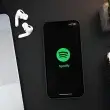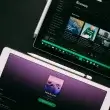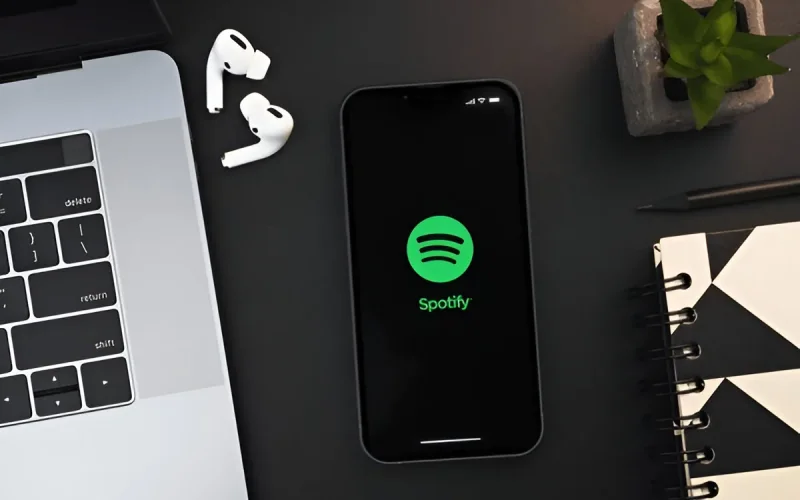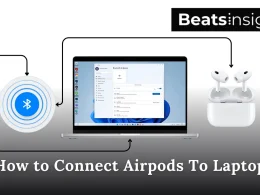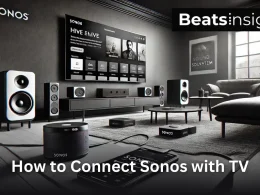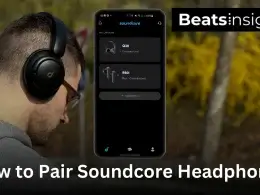If you’re wondering how to download a song from Spotify to MP3, you’re not the only one. I’ve been there too whether you’re prepping for a long trip, backing up playlists, or just wanting more control over the music you’ve already curated. Whatever the reason, one thing’s clear: Spotify doesn’t make it easy.
Even with a Premium subscription, you can’t just hit “save as MP3.” Spotify locks its music inside the app, and the files are encrypted. That means you can’t copy them to a USB drive, burn a CD, or use them in video editing software at least not without a workaround.
If you’re not looking to convert but just want to save a single track the right way, here’s how to download individual songs on Spotify using Spotify’s built-in features.
Now, before we go further, let’s be upfront about something important.
This guide is for informational purposes only. Downloading Spotify songs using third-party tools may go against Spotify’s terms of service. I’m sharing methods that work, but it’s up to you to use them responsibly for personal, non-commercial use only.
Over the last few years, I’ve tested dozens of tools some great, some terrible. In this guide, I’ll walk you through what actually works in 2025. Whether you’re using a laptop, phone, or just want a fast online option, I’ve got you covered.
You’ll see how to do it step-by-step. I’ll also break down the pros and cons of each method, so you can decide what’s right for you. Let’s get into it.
Why Spotify Doesn’t Let You Download MP3s and Why That Matters
Let’s get something straight. Spotify isn’t designed to let you “own” the music you listen to. Even when you download songs inside the app, you’re not actually getting MP3 files you can save or move around.
Here’s why. Spotify protects its music using something called DRM, or Digital Rights Management. It’s a security layer. It locks every file you stream or download, so it only works inside the Spotify ecosystem.
You can’t copy the files and can’t burn them to a CD. You can’t play them on an old MP3 player or upload them to your video project. They’re encrypted on purpose. Now, this brings up a key difference: streaming access vs. actual ownership.
When you stream music (even with Premium), you’re not buying the song. You’re borrowing it. You have access but no file. If your subscription ends, or Spotify removes a song from its catalog, you lose that access. Just like that.
Even those “downloads” Spotify gives Premium users? They’re not real files. They’re cached, protected formats that only play inside the app. You can’t do anything else with them.
And if you’re using the Free plan? You don’t get downloads at all.
That’s frustrating, right? Especially if you:
- Want to use songs in DJ software or a podcast
- Need reliable offline music for travel
- Just want to keep your playlists safe
That’s exactly why so many people look for safe ways to convert Spotify songs to MP3.
And yes it can be done. But before you dive into tools, there’s something even more important to understand: what’s legal, and what’s not. We’ll cover that next.
Is It Legal to Download Spotify Songs to MP3?
Let’s get one thing straight: this isn’t a dumb question.
If you’re thinking about downloading music from Spotify to MP3, it makes sense to wonder “Is this actually allowed?” I’ve asked the same thing myself. And I’ve helped plenty of people navigate this. So here’s the honest answer: It depends how you do it and what you do with the files.
Spotify’s Rules Are Pretty Clear
When you use Spotify, you’re agreeing to their terms even if you didn’t read them. And those rules say:
Don’t copy, download, or share Spotify’s content outside of the app.
That means converting songs to MP3 using third-party tools is technically against their terms of service. Will Spotify sue you? Probably not. But they could suspend your account if they detect it.
Personal Use? You’re Likely Fine.
Here’s where it gets real. If you’re downloading music just to listen offline maybe on your MP3 player, or in a place with no internet and you’re not sharing it with anyone, you’re in a grey area. Not fully legal. Not fully illegal. But low risk, especially if it’s just for personal listening.
This is the space most users live in. Quietly using tools to enjoy their music where Spotify won’t let them.
Commercial Use? Now You’re in Trouble.
If you’re downloading music to:
- Use in YouTube videos
- Play at a paid event
- Upload to file-sharing sites
- Sell it or monetize it in any way
That’s not a grey area anymore. That’s clearly illegal. You’re breaking copyright law and that’s where the serious risks come in.
What the Law (DMCA) Actually Says
There’s also the DMCA a U.S. law that says you can’t bypass copy protection (like Spotify’s DRM) to download content. Even for personal use, that can technically be a violation.
But again, here’s the reality: The law exists. But enforcement usually focuses on big offenders not someone quietly backing up a playlist for offline listening.
The Bottom Line
- Using a tool to convert Spotify to MP3 for your own personal use? It’s against the rules, but low risk.
- Using those files publicly or commercially? Don’t. That’s where you’ll run into real legal trouble.
- Want to stay 100% safe? Buy the tracks you need from a licensed source like iTunes or Amazon.
Coming up next, I’ll show you the safest way to download Spotify to MP3 in 2025 using trusted tools that get the job done without compromising on quality.
Best Way in 2025: How To Download a Song From Spotify To MP3 Using Desktop Tool
If you’re wondering how to download a song from Spotify to MP3 using a reliable desktop tool, here’s the best method in 2025.
Online tools break. Mobile apps come and go. But desktop converters? They just work.
After testing everything from sketchy browser extensions to Telegram bots, I keep going back to one tool because it’s consistent, fast, and gets the job done every time. It’s called ViWizard.
I’ve Used ViWizard. Here’s Why It Stands Out.
I’ve downloaded entire playlists hundreds of songs without losing audio quality or album artwork. That’s rare.
Here’s what makes ViWizard a solid pick:
- The sound is clean. You get up to 320kbps the highest Spotify offers.
- It works with Free and Premium accounts.
- You can convert songs, albums, or full playlists at once.
- It keeps the file info: title, artist, album, cover art all intact.
- You don’t need to be tech-savvy. It’s dead simple.
If you’ve ever used a dodgy MP3 converter, you’ll notice the difference right away. No browser crashes and No broken links. No garbage audio.
Here’s How to Use ViWizard: Step by Step
I’ll walk you through exactly what I do. It usually takes me under five minutes.
Step 1: Download ViWizard
Go to their official website and grab the version for Windows or Mac. Install it.
Step 2: Open Spotify
Find the song, album, or playlist you want. Right-click it → click “Share” → “Copy Link.”
Step 3: Paste the Link into ViWizard
Back in ViWizard, hit the + button. It’ll import your tracks.
Step 4: Choose Your Format
Click the settings gear icon. Choose MP3, and set the bitrate to 320kbps. You can also choose where to save your files.
Step 5: Hit Convert
Click Convert. It’ll start downloading your tracks one by one. You can watch the progress in real time.
Step 6: Find Your Files
Once done, click the folder icon. Your MP3s are ready no restrictions, no DRM.
What’s Good, What’s Not
What I Like
- The audio sounds exactly like what I hear on Spotify.
- I can download an entire album in under a minute.
- I don’t have to babysit the process.
- I’ve never had a corrupted file or missing metadata.
What to Know
- The free version limits you to 1 minute per song (just for testing).
- You’ll need to buy a license to unlock full tracks.
- It’s not a mobile app it only works on desktop.
If you want a tool that’s stable, fast, and gives you high-quality MP3s without frustration, ViWizard is the one I recommend.
Next, I’ll show you what your free options look like if you’re not ready to pay or just need something quick for a few songs. Let’s move on.
Which Free Spotify to MP3 Downloaders Actually Work in 2025?
If you’re looking for how to download a song from Spotify to MP3 without installing software, here are the free tools that still work in 2025.
Let’s be real most free Spotify downloaders you find online are either broken, loaded with ads, or flat-out unsafe. I’ve tested dozens of them over the past year, and only a handful still work reliably.
If you’re just trying to grab a few tracks quickly and don’t want to install any software, here are the tools I’d actually recommend. No hype. No tech jargon. Just what works.
SpotiDownloader: Fast, Free, and Works Most of the Time
This one’s simple: copy a Spotify link, paste it on the homepage, hit submit. It gives you a download link right away.
I’ve used it to download full playlists, and while the quality isn’t perfect, it gets the job done.
Here’s what you’ll notice right away:
- You don’t need to sign up or log in
- It works on desktop and mobile
- It can download full albums and playlists
But there are trade-offs:
- Lots of ads and popups
- Metadata (like album art and track numbers) is usually missing
- The audio quality varies some songs sound clean, others don’t
Best for: People who just want fast downloads and aren’t too picky about quality.
Soundloaders: Cleaner Interface, Better Tags
If you care more about how your music looks in your player like having the artist name and title properly labeled Soundloaders does a better job than most.
It’s not perfect, and it doesn’t support playlists, but for single tracks, it’s fast and clean.
What I like:
- No ads
- Keeps basic song info (title, artist)
- Works on both phone and desktop browsers
What I don’t love:
- No batch downloads one song at a time
- Doesn’t include album art
- Audio is capped around 128kbps
Best for: Single-track downloads where organization matters.
SpotifyMate: Quick Mobile Option (With Quirks)
SpotifyMate is one of those tools that works. until it doesn’t. When it loads, it’s lightweight and mobile-friendly. But I’ve run into glitches on larger playlists and occasional link failures.
Still, for grabbing a song or two on your phone, it’s worth a try.
Why it’s decent:
- Minimal interface
- Works fine for short, single-song use
- No need to install anything
Downsides:
- Doesn’t always fetch the track
- Redirects are common
- No tag support or format options
Best for: Quick downloads from your phone when other tools aren’t cooperating.
Which One Should You Use?
If you’re downloading one or two songs and don’t need perfect quality, Soundloaders is the cleanest experience. If you need playlists, SpotiDownloader is still your best bet.
And if you’re on your phone? Try SpotifyMate, but keep your expectations low.
Quick Takeaway: Free Spotify Downloaders in 2025
- SpotiDownloader: Best for playlists, but expect ads and uneven audio
- Soundloaders: Best for clean, single-song downloads with tags
- SpotifyMate: Best for mobile users who don’t mind glitches
They’re all imperfect. But for quick, free downloads, they still do the job.
If you need better audio, ID3 tags, or reliable batch downloads, I’ll show you mobile options next and after that, how to do this properly with high-quality tools.
Can You Download Spotify Songs to MP3 Without a Computer?
If you’re on your phone and hoping for a quick, clean way to convert Spotify to MP3, here’s the truth most blog posts won’t tell you:
It’s possible but it’s not easy. And there’s no perfect solution Still, if you know what you’re doing, there are a couple of methods that actually work in 2025 one for Android, and one workaround for iPhone users.
I’ve tested both. Here’s what works, what to avoid, and what to expect.
Android Option: SpotiFlyer (It Works, But There’s a Catch)
SpotiFlyer is one of the only Android apps that still lets you download Spotify songs directly as MP3 files. No Spotify login required. No desktop software involved.
But and this is important you won’t find it on the Play Store. You’ll need to download it from GitHub or a trusted open-source mirror.
What makes it worth trying:
- You paste a Spotify link, hit download, and it saves the MP3 to your device.
- It’s clean. No ads. No upsells. No nonsense.
- It works well for playlists, singles, or albums if the link is formatted right.
But here’s the catch:
- It doesn’t always handle long playlists.
- Updates are slow so if Spotify changes their link structure, it can break.
- You have to install it manually, which can be risky if you don’t know where you’re downloading from.
Would I use it? Yes for occasional use. Just keep your expectations in check and install from the right source.
iPhone Option: Telegram Bots (Not Great, But They Work)
If you’re on iOS, there’s no real app for this. Apple’s security shuts them all down.
But there is a workaround: Telegram bots.
Some Telegram bots still let you paste in a Spotify song link, and they’ll send back an MP3 download. No account login. No downloads. It all happens inside a chat window.
What to expect:
- It works for individual tracks not playlists.
- Quality is hit or miss (usually 128kbps).
- Some bots ghost you after a week or two. They just vanish.
A few bots that worked when I tested:
@spotify_down_bot@sound2bot@ttaudiobot
Is it ideal? Not even close. But if you’re on iPhone and just need one track for a quick offline listen? It’ll do.
Important: Use Caution with Both Methods
These aren’t official apps. You’re using side channels and that carries risk.
Here’s what I always check:
- Only download SpotiFlyer from GitHub or F-Droid, not random APK sites.
- Never give Telegram bots your Spotify login.
- If a bot or site asks you to click through multiple pages, back out. That’s usually a red flag.
- Stick to basic track downloads. Don’t try to pull full artist libraries. It breaks the system or worse, flags your IP.
The tools above are useful, but they’re not made to be permanent. Think of them like a spare tire not something you want to drive on forever.
If you’re serious about converting Spotify to MP3 for quality, metadata, or playlist backups you’re better off using a desktop tool. No mobile app matches the stability or control.
But if you’re in a pinch, and just need a song downloaded before a flight or offline commute SpotiFlyer on Android or Telegram bots on iOS are the only free options left that still do the job for now.
How to Record Music from Spotify (When Downloaders Don’t Work)
If you’ve tried Spotify to MP3 converters and keep running into broken links or bad quality, there’s another method that’s way more reliable:
Record the music while it’s playing.
Sounds old-school. But it works and it gives you full control over the audio.
You don’t need a downloader. You don’t need to log in to anything. And you don’t need to hope some random tool still works next week. Here’s how I’ve been doing it with real tools, on real systems.
Method 1: ViWizard Audio Capture
This is probably the easiest option if you don’t want to mess with editing.
ViWizard runs on your computer and records anything that plays through your speakers, including Spotify. It saves the song as an MP3 or WAV automatically.
Steps:
- Download and install ViWizard Audio Capture.
- Open ViWizard, then open Spotify inside the program.
- Play the track it records in real time.
- Hit stop when you’re done. Save the file.
It even tries to split tracks and apply metadata for you. Doesn’t always get it right, but it’s close enough.
What’s good:
- Very simple setup
- Supports MP3, WAV, FLAC
- Works even if Spotify updates
What’s not:
- Paid tool
- Doesn’t always capture full tags
- Real-time recording = you have to sit through the song
Still, if you’re looking for a clean “press record and walk away” experience, this one does the job.
Method 2: Audacity (Free, Manual, and Very Precise)
If you’re more hands-on, Audacity is a better fit.
It’s open-source and records everything coming out of your speakers. I use it when I want to trim tracks, clean up noise, or export in specific formats.
Steps:
- Download Audacity. It’s free.
- Set your input to “loopback” or “stereo mix.”
- Press record, then play your Spotify track.
- When it’s over, stop recording, trim silence, and export as MP3.
Pros:
- 100% free
- You control quality, timing, file type
- Perfect for podcasts, DJ sets, long mixes
Cons:
- Manual process
- You’ll need to trim tracks yourself
- Bit of a learning curve
It takes time, but you get total control. I’ve used this for music, voiceovers, and background tracks and it hasn’t let me down.
If you’re using Audacity to capture Spotify audio and plan to mix it later, make sure you’re not exporting flat or low-volume files. You can also learn how to make your beats louder after exporting using simple mastering tricks.
Which Should You Use?
Use ViWizard if you want to hit record and walk away. Use Audacity if you want total control over the audio and don’t mind putting in a few extra minutes.
Either way, recording gives you:
- Higher success rates
- Better sound (if you use good settings)
- Freedom from broken download links
It takes longer than a downloader but if you care about doing it right, it’s worth the time.
TL;DR: How to Record Spotify Songs
To record songs from Spotify, use a tool like ViWizard Audio Capture or Audacity. ViWizard records in real time and saves songs automatically. Audacity gives you full control and lets you edit audio manually. Both work by capturing system sound as Spotify plays.
How to Maintain ID3 Tags and Audio Quality During Spotify to MP3 Conversion
How to Keep Spotify MP3s Clean, Tagged, and High Quality (The Right Way)
When you convert Spotify songs to MP3, you’re not just trying to get a playable file you’re trying to get something that actually fits into your music library. It needs to sound right. It needs to show up right. It needs to feel like a proper track.
That’s where people usually mess up: they forget about audio quality and tags. One or the other ends up broken.
Let’s fix that.
First: Get the Audio Quality Right
Every converter gives you choices: bitrate, format, quality level. Most people skip these or leave them at default.
That’s a mistake.
If you’re converting music actual songs you want the bitrate set to 320kbps. That’s the max Spotify streams at for Premium users, and it’s the closest you’ll get to matching what you heard in the app.
If you’re converting a podcast or an interview? Drop it to 128 or 160kbps. No point in wasting storage or processing power on voice-only content.
And if you’re recording audio from Spotify (using something like Audacity or ViWizard Audio Capture), make sure your system audio is set to “best available” before you start. The software will only ever be as good as what it hears.
Second: Choose the Right Format
Here’s the fast version of a long answer:
- Use MP3 if you want to play it anywhere phone, tablet, car stereo, whatever.
- Use WAV if you plan to edit it later.
- Use FLAC if you’re picky about sound and have a player that supports it.
Most people just need MP3 at 320kbps. That’s the sweet spot.
Third: Make Sure Your Tags Aren’t a Mess
This is the part most downloaders screw up.
Tags are the invisible info inside every audio file. They’re what show the artist, album, title, and track number in your player. If they’re blank or wrong, your files are useless.
Some tools like ViWizard Converter grab the tags for you when you convert. Sometimes it works perfectly. Sometimes it doesn’t. You’ll need to check.
If you’re recording the audio yourself (like with Audacity), the tags will be blank unless you add them. You can do this at the export stage Audacity has a tag editor built in. It’s not fancy, but it works.
Already have a folder full of untagged tracks? Use a tag editor:
- Mp3tag (Windows)
- MusicBrainz Picard (Windows, Mac, Linux)
Both let you add tags manually or pull them automatically from public music databases. Takes a few minutes. Worth it every time.
What to Tag and What to Skip
For music, fill out:
- Track title
- Artist
- Album name
- Year
- Track number
- Genre (optional, but helps with sorting)
For podcasts:
- Episode title
- Show name
- Speaker (if known)
- Release date
Skip cover art if you’re in a hurry but if you use a tag editor, it’s usually one click to pull it in.
One-Minute Setup That Saves You Hours Later
Before you convert anything, make these changes:
- Set your bitrate.
- Pick MP3 (unless you have a reason not to).
- Enable metadata/tagging if your tool supports it.
- Check your system output settings if recording.
- Decide if you’ll edit tags now or later.
Do that, and you won’t end up with a folder full of half-labeled, low-quality tracks you have to redo.
Why This Matters
Converting Spotify to MP3 isn’t hard. But doing it well so your files sound good, look right, and feel like they belong in your library takes a little planning.
Most people skip it. That’s why their files are a mess.
You don’t have to be one of them.
Avoid These Common Mistakes When Converting Spotify Songs
Converting Spotify music to MP3 is easy to start, but just as easy to do wrong. Most mistakes don’t show up until after the download when you notice missing tags, poor audio, or files that won’t sort properly in your player.
Here’s what usually goes wrong and how to get it right the first time.
Mistake #1: Using Tools That No Longer Work
It’s not 2021 anymore. Spotify has changed how its streaming system works, and a lot of free online converters haven’t kept up. The result? Broken links, sketchy redirects, or worse tools that claim to work, but actually deliver unrelated or corrupted files.
How to avoid it:
- Always check when a tool was last updated. If it’s been a year, skip it.
- Avoid any tool that asks for your Spotify login there’s no reason it should.
- Test it on a single track before downloading full albums or playlists.
If you want a stable option, stick to tools that are still under active development. ViWizard, for example, is updated regularly and supports Spotify’s current file structure.
Mistake #2: Skipping Metadata or Assuming It’s Automatic
Your files need more than sound to be usable. Without metadata track title, artist name, album info every MP3 you download will look the same in your player: generic file names with no way to search or organize.
This is one of the most common issues people ignore until their library becomes unusable.
How to fix it:
- Don’t assume your tool is tagging everything correctly. Open a few downloaded files and check.
- If you’re using a recorder like Audacity, enter the tag info manually at export.
- Use tools like Mp3tag or MusicBrainz Picard to clean up batches of files after conversion.
Well-tagged files sort cleanly, sync across devices, and don’t vanish in your playlist view.
Mistake #3: Leaving Audio Settings at the Defaults
Most converters default to low bitrates to save space. That’s fine for voice content but if you’re converting music, it strips out a lot of detail.
Default format is another place where things go wrong. Some tools output M4A or WAV, which aren’t ideal for phones or most music apps.
What to do instead:
- For music, set your export to 320kbps MP3. That’s as close as you’ll get to the original stream.
- For podcasts or audiobooks, 128 to 192kbps is more than enough.
- Choose MP3 unless you’re specifically archiving or editing the file later.
If you’re recording (not converting), check your system output settings first. Whatever your computer plays is what the software records no better, no worse.
Mistake #4: Not Checking the Result
This one’s simple but most people miss it.
They run the conversion, save the files, and move on. Only later do they realize that files are corrupted, duplicated, mislabeled, or recorded at the wrong length.
Best practice:
- Play back a few files before deleting the originals.
- Check for cut-off intros or trailing silence.
- Sort by album or artist to catch mismatches or formatting errors.
It takes two minutes and can save you from redoing an entire session.
Summary: How to Avoid These Mistakes
If you want to convert Spotify tracks the right way:
- Use tools that still work in 2025 and confirm with a single test file
- Take ownership of tagging, even if the tool claims to do it
- Set your audio output once, before batch converting
- Always review your downloads before adding them to your library
Most problems are avoidable if you slow down at the start. Do that, and you’ll save time, avoid duplicates, and end up with a clean, high-quality music library that stays organized no matter where you play it.
FAQs: How to download a song from Spotify as an mp3
Can I convert Spotify songs to MP3 without Premium?
Yes, you can convert songs from Spotify without Premium, but the quality is lower. Free accounts stream at up to 160kbps, so even if you use a converter, you won’t get full 320kbps audio. It still works for basic listening, just don’t expect studio-quality sound.
Keep in mind that while you can download at 160kbps using Spotify Free, Premium offers better quality. If you’re considering switching tiers, here’s how to change your Spotify plan.
Will Spotify ban me for converting music to MP3?
No, Spotify won’t ban you just for converting music for personal use. I’ve done this for years. As long as you’re not sharing or selling the files, you’re generally safe. Just avoid tools that ask for your login or violate Spotify’s terms too aggressively.
If you’re having trouble accessing Premium tools due to payment issues, it may help to change your credit card on Spotify before retrying downloads.
What’s the best Spotify to MP3 app for mobile in 2025?
On Android, SpotiFlyer is the easiest app I’ve used. It doesn’t need a login, and it handles playlists pretty well. For iPhone, Telegram bots are your only real workaround, but they’re hit or miss. If you care about quality, desktop tools are still better.
Can I get 320kbps MP3s from Spotify?
You can, but only if you have Spotify Premium and use a converter or recorder that supports 320kbps output. I usually record with ViWizard or Audacity, then export at 320kbps. Just make sure your audio settings are maxed before you start recording.
Conclusion:
If you’ve made it this far, you know there’s no one-size-fits-all solution when it comes to converting Spotify to MP3. It depends on what you value speed, quality, mobile access, or full control.
For quick, casual downloads, browser-based tools might be enough. If you’re serious about quality, tagging, and long-term playback, desktop converters or recorders like ViWizard or Audacity offer far better results. Mobile-only users still have options, but they come with trade-offs.
No matter which tool you use, now you know exactly how to download a song from Spotify to MP3 safely, clearly, and without wasting time. Stay smart, stay safe, and make sure your files not only work but sound and look the way they should.