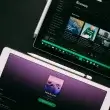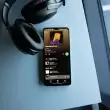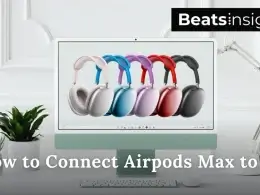Losing your Beats headphones can be frustrating, especially when you’re in a hurry. Whether they’re buried under a couch cushion, left at the gym, or completely missing, knowing how to track them is essential. How to find Beats headphones depends on the device you’re using and whether they’re online or offline.
If you have an iPhone, the Find My app can help locate them. Android users can use the Locate My Beats feature in the Beats app. But what if your headphones are dead, offline, or not connected to any tracking app? That’s where advanced troubleshooting comes in.
This guide will show you every method to recover your lost Beats, whether they’re still connected, out of battery, or completely unpaired.
Table of Contents
- Can You Track All Beats Headphones?
- How to Find My Beats on iPhone
- How to Find My Beats on Android
- How to Find Beats Headphones If They Are Dead
- How to Find Beats Headphones Without Find My
- Why Your Beats Headphones Are Not Showing Up in Find My or Locate My Beats
- Additional Ways to Find Lost Beats Headphones
- How to Prevent Losing Your Beats Headphones
- FAQs:
- Conclusion:
TL;DR – Quick Ways to Find Your Beats Headphones
- On iPhone? → Open Find My and check their last known location.
- Using Android? → Use Locate My Beats in the Beats app.
- Beats are dead or offline? → Check the last connected location and retrace your steps.
- Not connected to Find My? → Try Bluetooth scanning or manual search techniques.
Now, let’s go step by step to track down your missing Beats, but first, let’s check which Beats headphones can be tracked and which ones cannot.
Can You Track All Beats Headphones?
Not all Beats models support tracking. Below is a quick guide to see if yours can be found using Apple’s Find My or Android’s Locate My Beats.
Trackable Beats Models
Apple’s Find My (iPhone, iPad, Mac, iCloud.com)
- Beats Studio Buds / Buds+
- Beats Fit Pro
- Powerbeats Pro
- Beats Solo 3 / 4 Wireless
- Beats Studio Pro
Android’s Locate My Beats (Beats App)
- Beats Fit Pro
- Beats Studio Buds / Buds+
- Powerbeats Pro
- Beats Studio Pro
If you recently purchased Beats Studio Pro, don’t miss this guide on how to pair them properly before tracking them.
Non-Trackable Beats Models
- Beats EP
- Beats X
- Beats Solo 2 Wireless
- Beats Solo Pro
- Powerbeats 3
- Beats Pill+ Speaker
Why Your Beats May Not Appear in Find My
- Find My or Bluetooth was disabled before losing them.
- The headphones were never paired with your Apple ID or Google account.
- They are offline or out of battery.
Now that you know if your Beats can be tracked, the next step is finding them. Let’s go over the exact steps for iPhone, Android, and iCloud tracking.
How to Find My Beats on iPhone
To find your Beats headphones using an iPhone, follow these steps:
1. Open the Find My App
- Go to your iPhone’s Find My app.
- Tap the Devices tab.
2. Select Your Beats
- Scroll through the list and choose your Beats headphones.
- If online, their real-time location will appear on the map.
3. Play a Sound (If Nearby)
- Tap Play Sound to make your Beats ring.
- Follow the sound to locate them.
4. Check Last Known Location (If Offline)
- If your Beats are offline, Find My will show the last known location.
- You’ll receive a notification when they reconnect.
5. Troubleshooting: What If Beats Don’t Appear in Find My?
If your Beats don’t show up, try these fixes:
- Ensure they were paired with your Apple ID before getting lost.
- Check that Bluetooth and Location Services are enabled.
- Sign in to iCloud.com/find from another device.
Looking for an upgrade? Check out our guide on the best earbuds for iPhone for top-quality alternatives.
Still can’t find your Beats? Learn more about Find My and its features by visiting Apple Support.
How to Find My Beats on Android
To find your Beats headphones using an Android device, follow these steps:
1. Open the Beats App
- Unlock your phone and open the Beats app.
- Sign in if required.
2. Access Locate My Beats
- Tap the Menu (☰) icon.
- Select Locate My Beats from the options.
3. Select Your Beats Headphones
- Choose your Beats model from the paired devices list.
- If online, their last known location will appear on the map.
4. Check Last Connected Location (If Offline)
- If your Beats are offline, the app will display their last connected location.
- Try turning on Bluetooth and refreshing the app.
5. Troubleshooting: What If Locate My Beats Doesn’t Work?
If your Beats do not appear, try these solutions:
- Make sure they were paired with your Android device before they got lost.
- Check that Bluetooth and Location Services are turned on.
- Restart your phone and reopen the Beats app.
If your Beats sound too quiet after reconnecting, check out how to make AirPods louder many tips also apply to Beats.
How to Find Beats Headphones If They Are Dead
If your Beats headphones are out of battery, they won’t connect to Bluetooth or tracking apps. However, you can still find them using these methods:
1. Check the Last Known Location
- Open the Find My app (iPhone) or Locate My Beats (Android).
- Look for the last connected location before the battery died.
2. Retrace Your Steps
- Think about where you last used them while they had power.
- Check common places like your car, couch, gym bag, or work desk.
3. Use a Bluetooth Scanner App
- Apps like BLE Scanner (Android) or Find My Bluetooth Device (iPhone) may detect Beats if they were recently active.
4. Search in Quiet Areas
- If they died nearby, listen carefully in pockets, under furniture, or inside bags.
5. What If You Still Can’t Find Them?
- Check Lost & Found at your gym, office, or public places.
- If lost outdoors, retrace your steps using landmarks as memory triggers.
How to Find Beats Headphones Without Find My
If your Beats headphones are not connected to Find My (Apple) or Locate My Beats (Android), use these alternative methods to track them down.
1. Use a Bluetooth Scanner App
- Download BLE Scanner (Android) or Find My Bluetooth Device (iPhone).
- Walk around slowly while scanning for nearby Bluetooth signals.
- Move closer when the signal strength increases.
2. Retrace Your Steps
- Think about where you last used your Beats before they went missing.
- Check common places like your car, couch, gym bag, or office desk.
3. Search in Quiet Areas
- Listen carefully in pockets, under furniture, or inside bags where they might be hidden.
4. Check Lost & Found
- If lost outside, visit Lost & Found at your gym, office, or public spaces.
5. Attach a Tracker for Future Protection
- Use a Tile tracker or Apple AirTag to prevent losing your Beats again.
Looking for other lost headphones? Check out how to find Bose earbuds using similar methods.
Why Your Beats Headphones Are Not Showing Up in Find My or Locate My Beats
If your Beats headphones don’t appear in Find My (Apple) or Locate My Beats (Android), follow these troubleshooting steps:
1. Make Sure Your Beats Were Paired
- Find My and Locate My Beats only work if your Beats were paired with your Apple ID or Android device before they were lost.
- If they were never connected, they cannot be tracked.
2. Enable Bluetooth and Location Services
- iPhone: Go to Settings > Privacy & Security > Location Services and turn it on.
- Android: Open Settings > Location and enable it.
- Make sure Bluetooth is turned on and try again.
3. Check If Find My Was Enabled
- On iPhone, open Settings > Your Name > Find My > Find My iPhone and confirm it was turned on before losing your Beats.
- If it was never enabled, tracking is not possible.
4. Look for the Last Known Location
- iPhone: Log into iCloud.com/find to check for updates.
- Android: Open the Beats app and check the last connected location.
5. Restart Your Phone and Try Again
- Restart your iPhone or Android device and reopen the tracking app.
- A fresh reboot can sometimes restore missing connections.
6. What If Beats Are Offline or Out of Battery?
- Tracking apps only work if Beats are powered on and connected.
- If they are dead or offline, the app will display the last known location instead.
Additional Ways to Find Lost Beats Headphones
If traditional tracking methods like Find My or Locate My Beats aren’t working, try these alternative solutions to locate your lost Beats headphones.
1. Use a Bluetooth Scanner App
- Download BLE Scanner (Android) or Find My Bluetooth Device (iPhone).
- Walk around slowly while scanning for Bluetooth signals.
- If your Beats were recently connected, the app may detect them.
2. Retrace Your Steps
- Think about where you last used your Beats before they went missing.
- Check your car, gym bag, couch, office desk, or pockets.
3. Search in Quiet Areas
- Listen carefully for small sounds when moving objects like cushions or bags.
- If they were left on, they may still emit a faint connection noise.
4. Check Lost & Found Locations
- If lost outside, visit the Lost & Found section at your gym, office, or public places.
- If traveling, call places you recently visited to ask if they were turned in.
5. Use a Tracking Device for the Future
- Attach a Tile tracker or Apple AirTag to your Beats case to prevent future loss.
- These trackers allow you to ping your device even when offline.
Misplaced your earbuds case instead? Learn how to find a lost Bose earbuds case these tips work for other brands too.
How to Prevent Losing Your Beats Headphones
To avoid losing your Beats headphones in the future, follow these simple steps:
1. Enable Tracking Features
- iPhone: Go to Settings > Your Name > Find My > Find My iPhone and make sure Find My is on.
- Android: Open the Beats app and activate Locate My Beats for tracking.
2. Use a Bluetooth Tracker
- Attach an Apple AirTag or Tile tracker to your Beats case.
- These allow you to track your Beats even if they’re offline.
3. Store Your Beats in a Dedicated Spot
- Keep them in a specific case, bag, or charging dock when not in use.
- Creating a habit reduces the risk of misplacing them.
4. Set Up Left-Behind Alerts
- Apple users: Enable Separation Alerts in the Find My app.
- Android users: Use third-party Bluetooth alert apps to get notified.
5. Check for Your Beats Before Leaving Any Location
- Before leaving the gym, office, or home, do a quick check for your headphones.
- A simple routine can prevent loss.
Proper maintenance also extends the life of your headphones. Learn how to clean AirPods Max ear cups for better performance. And If you love the signature Beats sound, you might enjoy these top-rated bass headphones.
FAQs:
1. Can I track my Beats headphones if they are turned off?
No, Beats headphones cannot be tracked in real time when turned off. However, if they were previously paired with Find My (Apple) or Locate My Beats (Android), you can check their last known location in the app.
2. How do I enable Find My on my Beats headphones?
To enable tracking on Beats headphones:
- On iPhone: Go to Settings > Your Name > Find My > Find My iPhone and enable it.
- On Mac: Open Find My > Devices and verify your Beats are listed.
- On Android: Open the Beats app > Locate My Beats and activate tracking.
3. Can someone use my lost Beats headphones?
Yes. Beats headphones do not have an Activation Lock, meaning anyone can reset and pair them with a new device. Unlike AirPods, there is no security feature to prevent unauthorized use.
4. How do I find my Beats if they were never connected to Find My?
If your Beats were never linked to Find My or Locate My Beats, try these alternatives:
- Use a Bluetooth scanner app like BLE Scanner to detect nearby signals.
- Retrace your steps and check common places like your car, couch, gym bag, or office.
- Contact Lost & Found at places you recently visited.
5. Can stolen Beats headphones be tracked?
Beats headphones can only be tracked if they were previously paired with Find My. You can check their last known location and mark them as lost. However, if they are reset by the thief, tracking is no longer possible.
Conclusion:
Losing your Beats headphones can be frustrating, but with the right tracking methods, you can quickly locate them. Whether you’re using Find My on iPhone or Locate My Beats on Android, knowing how to access these features can save you time. Even if your Beats are dead, offline, or not connected to a tracking app, alternative solutions like Bluetooth scanners, retracing your steps, and Lost & Found checks can still help.
To prevent future losses, enable Find My or Locate My Beats, store your headphones in a designated spot, and consider using a Tile tracker or AirTag for added security. Small habits like checking for your Beats before leaving a location can make a big difference.
By following the steps in this guide, you’ll always have a reliable way to find your Beats headphones no matter where they go missing.