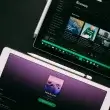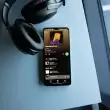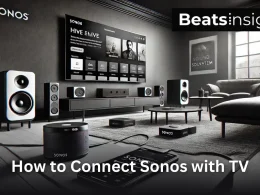Do your beats sound too quiet, even at full volume? Whether you’re a music producer, DJ, or casual listener, achieving louder, punchier beats requires the right techniques beyond just turning up the volume.
Simply increasing the volume causes distortion, weak bass, and muddy mids. Instead, you need optimized mixing, mastering, and device settings for crystal-clear loudness.
In this guide, you’ll learn:
- How to make your beats louder without distortion
- Pro mixing & mastering techniques for loud, clean sound
- How to make Beats Solo 3 & Solo 4 louder on iPhone & Android
- Best audio settings & tools to maximize volume
Let’s get started and learn how to make your Beats by Dre louder while keeping your sound professional.
In this article:
- Why Are Your Beats Not Loud Enough?
- Optimizing Your Mix for Maximum Loudness
- How to Make Your Beats Louder on Specific Devices
- How to make your beats Headphones louder on iPhone
- How to make Beats louder on Android
- How to Make Your Beats Solo 3 & Solo 4 Louder
- Hardware & Software Tools to Boost Loudness
- Choosing the Right Headphones & Audio Equipment
- Common Loudness Mistakes & How to Avoid Them
- Loudness Measurement Tools & Streaming Platform Standards
- Advanced Mastering Techniques for Louder Beats
- FAQs: How to make your beats by dre louder
- Conclusion:
Why Are Your Beats Not Loud Enough?
If your beats sound too quiet, simply turning up the volume will not fix the problem. The issue comes from mixing mistakes, mastering errors, and device limitations. Here’s what’s holding back your beats and how to fix it.
1. Common Mixing & Mastering Mistakes
Poor Gain Staging
If your track levels are uneven, your mix will lack clarity and loudness.
- Fix: Keep track levels between -6 dB and -12 dB before mastering. This prevents distortion and allows room for final adjustments.
Over-Compression
Too much compression removes natural dynamics, making your beat sound flat.
- Fix: Use parallel compression to increase loudness while keeping the mix punchy.
Unbalanced EQ
A poor EQ balance makes the beat sound muddy or weak.
- Fix: Remove unnecessary low frequencies and boost the right mid and high frequencies to enhance clarity.
Weak Limiting
Without proper limiting, your track will not reach competitive loudness.
How to Make Your Beats Louder Without Distortion?
- Use a limiter with a threshold to prevent clipping.
- Set the ceiling to -0.3 dB to control peak levels.
- Apply 3-6 dB of gain reduction for a balanced loudness boost.
- Use true peak limiting to maintain audio clarity.
2. Hardware and Software Limitations on iPhone and Android
Even if your mix is loud, your device may be restricting the volume output.
iPhone Volume Limits
Apple limits maximum volume to protect hearing.
Fix:
- Go to Settings → Sounds & Haptics → Headphone Safety
- Turn off “Reduce Loud Sounds”
Beats Solo 3 and Solo 4 Volume Limits on iPhone
Some Beats headphones have built-in volume restrictions.
Fix:
- Go to Settings → Music → EQ
- Select “Late Night” EQ mode to increase perceived loudness.
Android Volume Restrictions
Many Android devices cap headphone volume by default.
Fix:
- Open Developer Options and enable “Disable Absolute Volume”
- Use a volume booster app like Wavelet or Viper4Android.
3. Audio File and Streaming Issues
Low-Quality Audio Files
Compressed MP3 files reduce volume and sound quality.
- Fix: Export your beats in WAV format (24-bit, 44.1kHz or higher) for better loudness and clarity.
Streaming Platforms Normalizing Loudness
Spotify, YouTube, and Apple Music adjust loudness levels to -14 LUFS, which can make your beats sound quieter.
- Fix: Master your track at -14 LUFS to match industry loudness standards.
If you’re streaming music, knowing how to download individual songs on Spotify ensures better sound quality and higher volume playback.
If you’re struggling to make your beats louder without losing quality, the issue could be mixing errors, volume restrictions on iPhone and Android, or poor mastering techniques. By fixing these problems, you can make your beats louder, clearer, and more professional.
Next, we will go over the best techniques to mix and master your beats for maximum loudness.
Optimizing Your Mix for Maximum Loudness
A loud mix starts with the right techniques. Simply turning up the volume will not work. To make your beats hit harder, focus on gain staging, EQ, compression, and limiting.
Preparing Your Beat for Loudness: The Right Mixing Techniques
Start with a Clean Mix (Gain Staging & Balance)
Gain staging controls the volume of each element before effects are applied. If levels are too high or too low, your mix will lack clarity.
Fix:
- Set each track between -6 dB and -12 dB to leave room for processing.
- Keep the master track peaking at -6 dB before limiting.
- Use LUFS meters to monitor loudness accurately.
EQ Techniques to Create Space for Loudness
A cluttered mix reduces volume and clarity. EQ helps create space for each element.
Fix:
- High-pass filter instruments that don’t need low frequencies.
- Boost 2-5 kHz for clarity and presence.
- Cut muddy frequencies (200-400 Hz) to clean up the mix.
Compression Strategies to Maximize Punch
Compression controls dynamics and ensures a balanced mix.
Fix:
- Use a 4:1 ratio on drums to tighten the sound.
- Adjust attack and release to preserve transients.
- Avoid over-compression to keep the beat dynamic.
Parallel Compression (New York Compression) for Extra Power
Parallel compression increases loudness without crushing dynamics.
Fix:
- Send your drum bus to an aux track and apply heavy compression.
- Blend the compressed signal back with the original to add punch.
Using Saturation & Distortion for Perceived Loudness
Saturation adds harmonics, making sounds appear louder.
Harmonic Distortion for Warmth & Presence
Harmonic distortion enhances clarity and depth.
Fix:
- Apply tube distortion for warmth.
- Use soft clipping to add grit without harshness.
Tape Saturation vs. Tube Saturation: Which One to Use?
Tape saturation smooths transients, while tube saturation adds harmonic richness.
Fix:
- Use tape saturation on the master bus for a warm, analog feel.
- Apply tube saturation to vocals or bass for added depth.
Limiting & Clipping: The Final Step to Maximum Loudness
Limiters control peak levels and maximize volume.
How to Set Up a Limiter Without Over-Limiting
Over-limiting kills dynamics and causes distortion.
Fix:
- Set the ceiling at -0.3 dB to prevent clipping.
- Apply 3-6 dB of gain reduction for clean loudness.
- Use true peak limiting to maintain clarity.
Best Limiters & Plugins for Making Beats Louder
Some limiters maintain transparency, while others add character.
Recommended Limiters:
- FabFilter Pro-L 2 – Transparent and precise.
- Waves L2 – Classic and punchy.
- iZotope Ozone Maximizer – Smart loudness control.
Loud beats start with clean mixing, strategic EQ, proper compression, and smart limiting. By following these techniques, your beats will sound full, powerful, and competitive.
Now let’s move to the next section and learn How to fix quiet beats on iPhone and Android.
How to Make Your Beats Louder on Specific Devices
Your Beats headphones may not be reaching their full volume due to device settings, firmware issues, or software limitations. Whether you’re using Beats Solo 3, Solo 4, or other Beats models on iPhone or Android, adjusting the right settings can make a difference.
Having similar volume issues with your AirPods? Check out our guide on how to make AirPods louder for a better audio experience.
How to make your beats Headphones louder on iPhone
Adjust iPhone Volume & Sound Settings for Maximum Output
iPhone settings sometimes limit headphone volume.
How to fix it:
- Go to Settings → Music → Sound Check and turn it off
- Go to Settings → Accessibility → Audio/Visual
- Enable “Headphone Accommodations” and set it to Balanced Tone or Vocal Range
Enable the ‘Late Night’ EQ Preset for a Volume Boost
This setting enhances quieter sounds, making overall volume seem louder.
How to enable it:
- Go to Settings → Music → EQ
- Select “Late Night”
Use Third-Party Apps to Boost Beats Headphone Volume on iPhone
Some apps can increase volume beyond default system limits.
Recommended apps:
- Boom Music Player – Enhances bass and overall loudness
- Equalizer+ – Customizes frequency levels for better clarity
Check for Hardware Issues & Bluetooth Connectivity Fixes
If your Beats headphones are still too quiet, the problem could be hardware-related.
How to troubleshoot:
- Reset your Beats headphones by holding the power and volume down buttons for 10 seconds
- Clean the headphone jack or charging port to remove dust or debris
- Test with another device to check if the issue is with your iPhone or the headphones
Ensure seamless connectivity with your headphones by learning how to properly pair Beats Studio Pro with any device.
How to make Beats louder on Android
Adjust Developer Settings for Higher Audio Output
Some Android devices limit headphone volume by default.
How to fix it:
- Go to Settings → About Phone
- Tap Build Number 7 times to unlock Developer Options
- Go to Developer Options → Disable Absolute Volume
Use Volume Booster Apps for Android Devices
Some apps allow you to increase system volume beyond normal limits.
Recommended apps:
- Wavelet – Custom equalizer settings for Beats headphones
- Viper4Android – Advanced sound processing with volume boosting options
Enable Dolby Atmos or Custom EQ for Louder Beats
Dolby Atmos expands the soundstage, making audio feel louder and fuller.
How to enable it:
- Go to Settings → Sound & Vibration → Dolby Atmos
- Choose “Movie” or “Music Mode” for a more immersive experience
- If Dolby Atmos is unavailable, use a Custom EQ setting to boost specific frequencies
Want to take your listening experience to the next level? Discover the best soundbars with Dolby Atmos for immersive audio.
In next section we will learn how to make Beats Solo 3 louder on iPhone and android.
How to Make Your Beats Solo 3 & Solo 4 Louder
Adjust Volume Limit Settings for Maximum Loudness
iPhones and Android devices often have built-in volume limits to prevent hearing damage. These settings can restrict how loud your Beats headphones can go.
How to fix it:
- On iPhone:
- Go to Settings → Sounds & Haptics → Headphone Safety
- Turn off “Reduce Loud Sounds”
- On Android:
- Go to Settings → Sound → Volume
- Look for any volume limit settings and disable them
Use EQ Presets (Late Night Mode on iPhone & Android)
Equalizer settings help shape how audio is processed. The “Late Night” preset boosts lower frequencies, making sounds clearer and louder.
How to enable it:
- On iPhone:
- Go to Settings → Music → EQ
- Select “Late Night”
- On Android:
- Open your music app’s EQ settings
- Choose a custom preset and slightly increase the mid and high frequencies
Check and Update Firmware for Improved Audio Performance
Outdated firmware can reduce your headphone’s volume or cause connectivity issues.
How to update:
- Open the Beats app on your iPhone or Android
- Check for available firmware updates
- Install any pending updates to ensure optimal sound performance
Hardware & Software Tools to Boost Loudness
Using the right plugins and equipment can make a significant difference in loudness. The right limiters, compressors, headphones, and audio tools help achieve maximum volume without distortion.
Best Plugins & Software to Make Beats Louder
Top Limiters & Compressors for Loudness
Limiters and compressors are essential for controlling peaks and increasing overall loudness.
Best Limiters:
- FabFilter Pro-L 2 – Transparent limiting with advanced loudness control.
- Waves L2 Ultramaximizer – Simple, effective, and widely used for boosting volume.
- iZotope Ozone Maximizer – AI-powered limiter with multiple modes for precise loudness.
Best Compressors:
- Waves SSL G-Master Buss Compressor – Glues the mix together while adding punch.
- UAD 1176LN Classic Limiting Amplifier – Fast, aggressive compression for added loudness.
- FabFilter Pro-C 2 – Versatile and transparent compression with detailed controls.
Multiband Compression for Frequency-Specific Loudness
Multiband compressors allow control over different frequency ranges, helping to shape loudness without distortion.
Best Multiband Compressors:
- iZotope Ozone Dynamics – Lets you adjust compression separately for lows, mids, and highs.
- Waves C6 Multiband Compressor – Great for targeting specific problem frequencies.
- FabFilter Pro-MB – Advanced multiband compression with flexible controls.
Stereo Widening Plugins to Increase Perceived Volume
Expanding the stereo image can make beats sound bigger and louder.
Best Stereo Widening Plugins:
- Waves S1 Stereo Imager – Enhances width without affecting the center mix.
- iZotope Ozone Imager – Controls stereo width in multiple frequency bands.
- Soundtoys MicroShift – Adds subtle widening and depth for a fuller sound.
Choosing the Right Headphones & Audio Equipment
Your headphones and studio monitors play a key role in how loud and clear your beats sound. The right equipment ensures accurate sound reproduction and prevents distortion.
How Headphone Impedance Affects Loudness
Headphones come in different impedance levels, which affect their volume.
- Low-impedance headphones (under 50 ohms) – Can be powered by phones and laptops but may distort at high volumes.
- High-impedance headphones (50-300 ohms) – Require an amplifier but deliver clearer sound with more detail.
Best for Loudness:
- Audio-Technica ATH-M50x (38 ohms) – Loud and clear without needing an amp.
- Beyerdynamic DT 770 Pro (80 ohms) – Balanced sound with deep bass.
- Sennheiser HD 600 (300 ohms) – Requires an amp but offers unmatched clarity.
If you’re looking for headphones with the best bass and volume, explore our list of top-rated DJ headphones.
Best Studio Monitors & Headphones for Louder Beats
Studio monitors ensure that your beats sound loud and clear across all devices.
Best Studio Monitors:
- Yamaha HS8 – Flat response with strong bass presence.
- KRK Rokit 8 G4 – Enhanced low-end for beat production.
- Adam Audio T7V – Excellent clarity and wide frequency range.
Best Headphones for Mixing Loud Beats:
- Sony MDR-7506 – Clear highs and deep bass for accurate mixing.
- Audeze LCD-X – Premium open-back headphones with exceptional detail.
- Beyerdynamic DT 1990 Pro – High-resolution sound for professional mixing.
External Headphone Amps: Do You Need One?
A headphone amp boosts power to high-impedance headphones, improving volume and sound clarity.
When You Need an Amp:
- If your headphones are over 80 ohms.
- If the volume sounds too low on your audio interface or laptop.
- If you want better sound dynamics and detail.
Best Headphone Amps for Maximum Loudness:
- Schiit Magni 3+ – Powerful amp that works with any headphones.
- FiiO K5 Pro – Affordable and strong amplification with clean output.
- JDS Labs Atom Amp+ – Transparent sound with high power.
Common Loudness Mistakes & How to Avoid Them
Many producers struggle with loudness because of common mistakes in mixing, mastering, and sound processing. These mistakes can make a beat sound weak, muddy, or distorted. Knowing what to avoid and how to fix these issues will help you achieve maximum loudness without ruining sound quality.
Mistakes That Reduce Loudness & How to Fix Them
Over-Compression & How It Kills Dynamics
Compression helps control volume, but too much compression can crush the dynamics, making a mix sound lifeless.
How to fix it:
- Use a moderate compression ratio (2:1 to 4:1) instead of extreme compression.
- Apply parallel compression to keep natural dynamics while increasing loudness.
- Set the attack time slower to preserve the punch of drums and transients.
Poor EQ Decisions That Muffle Your Sound
Wrong EQ choices can make a beat sound muddy, harsh, or too thin.
How to fix it:
- Avoid boosting too much low-end, as it can overpower the mix.
- Cut frequencies between 200-400 Hz to remove muddiness.
- Boost high frequencies (8-12 kHz) slightly for clarity and presence.
Ignoring Stereo Balance & Mono Compatibility Issues
A wide mix can make a track feel bigger, but if not handled correctly, phase issues can cause elements to disappear when played in mono.
How to fix it:
- Use stereo imaging plugins to widen the mix naturally.
- Always check your mix in mono to ensure all elements remain clear.
- Pan hats, percussion, and synths strategically to create space.
Loudness Measurement Tools & Streaming Platform Standards
Loudness must be measured correctly to ensure your beats sound great across different platforms.
Understanding LUFS, RMS, & Peak Loudness Levels
Loudness is measured in different ways:
- LUFS (Loudness Units Full Scale) – Measures perceived loudness.
- RMS (Root Mean Square) – Measures average loudness over time.
- Peak Level – Measures the loudest point in a track.
How to fix it:
- Keep final mixes between -8 to -14 LUFS, depending on where they will be played.
- Avoid exceeding -0.3 dB True Peak to prevent digital distortion.
- Use a metering plugin to check levels before exporting.
How Different Streaming Platforms Normalize Loudness
Streaming services automatically adjust loudness to meet their volume standards. If your mix is too loud, it may be reduced in volume, affecting its impact.
Loudness standards for major platforms:
- Spotify: -14 LUFS
- Apple Music: -16 LUFS
- YouTube: -14 LUFS
- Tidal: -14 LUFS
How to fix it:
- Master your beat according to the target platform’s loudness standard.
- Keep a balanced dynamic range so the track still sounds full after normalization.
Tools for Measuring & Comparing Your Beat’s Loudness
Loudness meters help ensure your beat is at the right volume level.
Best Loudness Metering Tools:
- iZotope Insight 2 – Measures LUFS, RMS, and peak loudness.
- Youlean Loudness Meter – Free and accurate, supports streaming standards.
- Waves WLM Plus Meter – Industry-standard tool for professional mastering.
Achieving loudness is not just about raising the volume. Avoiding over-compression, poor EQ, and stereo balance mistakes will keep your mix powerful and clear. Using proper loudness measurement tools ensures your beats sound great on all platforms without being altered.
Next, we will cover advanced mastering techniques to maximize loudness while keeping your beats clean.
Advanced Mastering Techniques for Louder Beats
Mastering is the final step in achieving loud, clear, and professional beats. It ensures your tracks maintain clarity and punch while reaching industry-standard loudness. The goal is to maximize volume without distortion.
Mastering Tips to Compete with Industry-Standard Loudness
Using Reference Tracks for a Competitive Loudness Level
Reference tracks help you match your beats to professionally mastered songs. This ensures your mix is balanced, dynamic, and as loud as industry tracks.
How to use reference tracks:
- Choose a track in your genre with a loud, clear mix.
- Import it into your DAW and level match it with your track.
- Use a LUFS meter to compare loudness and adjust accordingly.
- Match EQ balance, compression levels, and limiting settings.
Final Limiting & Avoiding Over-Squashing Your Mix
A limiter is the last tool in mastering. It boosts loudness while preventing distortion. If overused, it can destroy dynamics, making your track sound lifeless.
How to apply limiting correctly:
- Set the output ceiling to -0.3 dB to avoid clipping.
- Apply 3-6 dB of gain reduction—too much will crush dynamics.
- Use a true peak limiter to avoid inter-sample distortion.
- Test your mix at different volumes to ensure clarity.
Loudness Target Levels for Different Streaming Platforms
Streaming services normalize loudness to specific levels. If your track is too loud, it will be reduced. If it’s too quiet, it may sound weak.
Loudness standards per platform:
- Spotify: -14 LUFS
- Apple Music: -16 LUFS
- YouTube: -14 LUFS
- Tidal: -14 LUFS
How to master for different platforms:
- For streaming, aim for -14 LUFS to prevent volume reduction.
- For maximum loudness, target -8 to -10 LUFS, but retain dynamics.
- Test your track on different playback systems to ensure consistency.
Mastering is about precision, not just making beats louder. Using reference tracks, proper limiting, and streaming loudness standards ensures your beats sound clear, powerful, and competitive.
FAQs: How to make your beats by dre louder
What is the best way to make my beats louder without distortion?
The best way to increase beat loudness without distortion is through proper gain staging, compression, EQ, and limiting. Follow these steps:
- Keep mix levels between -6 dB and -12 dB for headroom.
- Use parallel compression to maintain punch while increasing loudness.
- Apply gentle EQ boosts in the high frequencies (8-12 kHz) for clarity.
- Use a limiter with a ceiling of -0.3 dB to prevent clipping.
Why do my Beats headphones sound quieter on iPhone/Android?
Volume restrictions and software settings can limit how loud your Beats headphones sound.
Fix on iPhone:
- Go to Settings → Sounds & Haptics → Headphone Safety and turn off “Reduce Loud Sounds.”
- Enable Late Night EQ under Settings → Music → EQ for a volume boost.
Fix on Android:
- Go to Developer Options and enable “Disable Absolute Volume.”
- Use a volume booster app like Wavelet or Viper4Android.
What is the ideal LUFS level for mastering loud beats?
The ideal LUFS level depends on where your beats will be played:
- Streaming (Spotify, Apple Music, YouTube): -14 LUFS
- Club & Live DJ Sets: -8 to -10 LUFS
- General Loudness with Dynamics: -10 to -12 LUFS
Always use a LUFS meter to check levels and avoid over-compression.
How do I increase volume without ruining the dynamic range?
To keep dynamics intact while increasing loudness:
- Use multiband compression to control specific frequency ranges.
- Apply saturation to add harmonic richness without clipping.
- Use a limiter conservatively to prevent excessive loudness reduction.
- Compare your mix with reference tracks to ensure clarity.
Are volume booster apps safe for Beats headphones?
Most volume booster apps override system limits, but they can cause distortion and damage speakers at extreme levels.
Safe alternatives:
- Adjust EQ settings instead of using artificial boosters.
- Use high-quality DACs or headphone amps for better sound.
- Avoid boosting volume beyond 100% to prevent hardware damage.
Conclusion:
Loud beats don’t come from just turning up the volume they come from smart mixing, mastering, and the right settings.
If you’ve been wondering how to make your Beats by Dre louder, start by optimizing your mix, applying compression correctly, and setting up your device’s audio for maximum performance.
Avoid over-compression and poor EQ choices, as these can weaken your sound. Instead, use parallel compression, proper limiting, and stereo widening to increase loudness without distortion.
By following these steps, you can make your beats stand out on any platform. Keep testing, refining, and improving your mix. Now you know how to make your Beats by Dre louder—it’s time to apply these techniques and get the best sound possible.