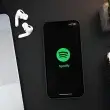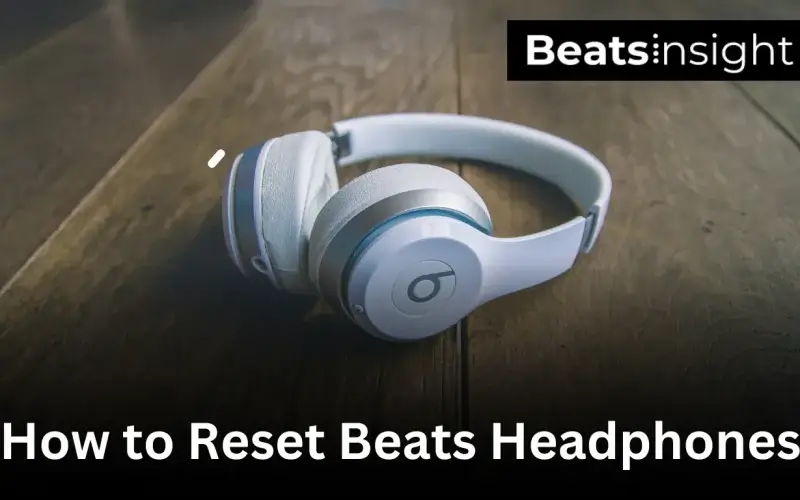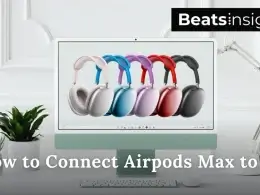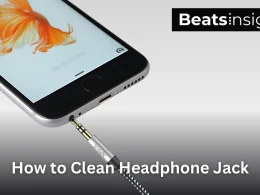Ever struggled with sound glitches, Bluetooth pairing issues, or your Beats refusing to charge? You’re not alone! Knowing how to reset Beats headphones can save you from frustration and restore them to peak performance in minutes.
As someone who has spent countless hours troubleshooting tech issues, I know the pain of headphones acting up right when you need them the most. Whether you own a Beats Studio Pro, Solo 2, Solo 3, Solo 4 or Beats Flex. If you’re a bass lover, don’t miss this guide on the best bass headphones for an immersive audio experience.
This guide will walk you through simple reset methods tailored to your model. By the end, you’ll have your headphones working like new, without the need for professional help. Let’s dive in and solve this together!
How to Reset Beats Studio Series (Studio & Studio Pro)
To reset Beats Studio headphones (Studio & Studio Pro):
- Power off the headphones.
- Press and hold the power button for 10 seconds.
- Observe the LED lights:
- Beats Studio: LEDs flash white, followed by one red blink.
- Beats Studio Pro: LEDs flash white, followed by red flashes.
- Release the power button once the flashing stops.
Your Beats Studio headphones are now reset and ready to pair with your devices.
Note: These steps work for all Beats Studio and Beats Studio Wireless models. If the reset doesn’t solve your issue, ensure the headphones are fully charged and try again. And If these steps don’t work, contact Apple Support for further assistance.
If you’re looking to reset other audio devices, check out this guide on resetting Plantronics headsets for step-by-step instructions.
How to Reset Beats Solo Series (Solo 2, Solo 3, Solo 4)
To reset Beats Solo headphones (Solo 2, Solo 3, Solo 4):
- Power off the headphones.
- Press and hold the reset buttons:
- Solo 2: Power button + Pause/Play button.
- Solo 3 & Solo 4: Power button + Volume-down button.
- Hold for 10 seconds until the LEDs flash:
- Solo 2: White and red lights flash.
- Solo 3: White lights flash.
- Solo 4: Right earcup LED flashes red and white.
- Release the buttons when the flashing stops.
Your Beats Solo headphones are now reset and ready to pair with your device.
Beats Solo 3 Won’t Turn On or Reset? Troubleshooting Guide
If your Beats Solo 3 headphones won’t turn on or reset, try these solutions to get them working again:
Common Reasons Why They Might Not Respond
- Low Battery: A completely drained battery may prevent button responses.
- Button Issues: Power or volume-down buttons might be stuck or damaged.
- Outdated Firmware: Older firmware can cause glitches that stop the headphones from functioning.
Steps to Fix the Issue
To fix Beats Solo 3 not turning on or resetting:
- Charge the headphones: Use the original cable and charge for 20 minutes.
- Inspect the buttons: Clean the power button with a soft cloth to ensure it’s not stuck or unresponsive.
- Update the firmware: Download the Beats Updater app and install the latest updates.
- Try resetting: Hold the power and volume-down buttons for 10 seconds until the Fuel Gauge flashes.
Bonus Tip: After completing these steps, attempt a reset: Hold the power and volume-down buttons for 10 seconds until the Fuel Gauge flashes. This confirms the reset is complete.
How To Reset Beats Flex

To reset Beats Flex headphones:
- Power on the headphones.
- Press and hold the power button and volume-down button simultaneously for 15 seconds.
- Wait until the LED indicator light flashes.
- Release the buttons when the flashing stops.
Your Beats Flex headphones are now reset and ready to pair with your devices.
Looking for premium earbuds with crystal-clear call quality? Explore our guide to the best earbuds for phone calls.
For wireless earbuds, proper resets can make a big difference. Here’s a guide on how to reset TOZO earbuds effectively.
Why Resetting Beats Headphones is Crucial
When my Beats headphones started acting up, the first thing I learned was how effective a reset could be. Whether it’s Beats Solo 3 not turning on or struggling with Bluetooth pairing, resetting has saved me from a lot of frustration. Here’s why it works so well.
1. Fixes Power Issues
I’ve had times when my Beats Solo 3 just wouldn’t turn on, no matter what I tried. Resetting cleared the issue by refreshing the internal settings. It’s like giving the headphones a clean slate, especially when the battery or software is acting up.
If you’re facing volume issues with other devices, here’s a helpful guide on how to make AirPods louder for a better audio experience.
2. Solves Bluetooth Pairing Problems
Bluetooth issues are another common frustration. I couldn’t pair my Beats with my phone once, even though they were fully charged. A quick reset helped re-establish the connection instantly. It forces the headphones to forget old connections and makes them ready to pair as if they’re brand new.
3. Resolves Sound and Performance Glitches
I’ve also faced random sound distortions and lag while using my Beats. A reset completely restored the audio quality. It’s a quick way to solve performance issues caused by software conflicts or minor hardware bugs.
How Resetting Helps: Resetting restores your Beats to their factory settings, which clears any temporary glitches or conflicts. It’s a fast, effective fix for most hardware and software issues, without the need for professional help. If noise-cancellation is a priority, here’s our guide to the best ANC headphones under $200.
If your Beats are giving you trouble, a reset is often the easiest and most reliable solution. It has worked for me every time!
Struggling with other headphone brands? Learn how to reset Bose headphones to resolve similar issues.
Expert Tips to Maintain Your Beats Headphones
When I first got my Beats headphones, I didn’t think much about maintenance until I started having issues that could’ve been avoided with a little care. Over time, I’ve learned some simple tips that keep my Beats working like new and help avoid frequent resets. Here’s what I’ve found works best:
1. Clean Buttons and Ports Regularly
I once noticed that my power button wasn’t responding properly. When I checked, there was dust lodged around it. A soft, dry cloth and a toothpick (used carefully) were all it took to clean it up. Since then, I clean the buttons and charging port every couple of weeks to prevent buildup. It’s a small habit, but it keeps everything responsive.
2. Protect Them from Extreme Temperatures
I learned the hard way that extreme heat and cold are not friendly to headphones. After accidentally leaving my Beats in a freezing car overnight, the battery started draining faster than usual. Now, I always store them in their case and keep them indoors where the temperature is stable. It’s an easy way to protect the battery and internal components.
Proper charging is key to extending battery life. If you’re using other headphone brands, here’s a guide on how to charge JBL headphones effectively to avoid battery issues.”
3. Use Original Charging Accessories
A few months ago, I used a cheap charging cable for convenience and it nearly ruined my headphones. The battery wouldn’t charge properly, and I had to reset them multiple times. After switching back to the original cable, everything worked perfectly. Trust me, using genuine accessories is worth it to avoid long-term problems.
Taking care of your Beats doesn’t take much time, but it can save you a lot of frustration. These tips have worked for me, and I’ve had fewer issues and resets since I started following them. Give it a try you’ll thank yourself later!
Looking for durable headphones for workouts? Check out our recommendations for the best gym headphones that can withstand intense activities.
FAQs
1. How do I reset Beats headphones for different models?
To reset Beats headphones:
- Beats Solo 3: Hold the power and volume-down buttons for 10 seconds until the Fuel Gauge flashes.
- Beats Studio Pro: Hold the power button for 10 seconds until LEDs flash white, then red.
- Beats Flex: Press and hold the power and volume-down buttons for 15 seconds until the LED flashes.
Each model has unique steps, so refer to the user guide for your specific model.
2. What should I do if my Beats Solo 3 won’t turn on or reset?
If your Beats Solo 3 won’t turn on or reset:
- Charge the headphones for at least 20 minutes.
- Check the power and volume buttons for debris or damage.
- Update the firmware using the Beats Updater app.
If these steps don’t work, contact Apple Support for further assistance.
3. Can resetting Beats headphones fix Bluetooth pairing issues?
Yes, resetting Beats headphones can fix Bluetooth pairing issues. A reset clears old device connections and restores factory settings, allowing the headphones to pair as new. After resetting, turn on Bluetooth on your device and follow the pairing instructions for your Beats model.
For gamers, we’ve reviewed the best wireless gaming headsets under $200 to ensure an unmatched audio experience.
4. Will resetting Beats headphones delete my saved settings?
Yes, resetting Beats headphones will delete all Bluetooth connections and restore factory settings. However, it does not erase firmware updates or permanently alter the device. You’ll need to re-pair the headphones with your devices after the reset.
5. Why won’t my Beats headphones reset?
If your Beats headphones won’t reset:
- Ensure they are fully charged; low battery can prevent a reset.
- Check for damaged or stuck buttons that may interrupt the reset process.
- Follow the correct reset method for your model (e.g., holding the power and volume buttons for 10 seconds).
If the problem persists, update the firmware or contact support.
6. How can I check if my Beats headphones need a reset?
You may need to reset your Beats headphones if:
- They won’t turn on or connect to devices.
- Bluetooth pairing keeps failing.
- You notice sound glitches or performance issues.
A reset is a quick and easy fix for resolving most of these problems.
7. What do the flashing LED lights mean on Beats headphones during a reset?
Flashing LED lights indicate the reset process:
- White Flashing: Reset is in progress.
- Red Flashing: Factory reset confirmation.
- Lights Stop Flashing: Reset is complete, and the headphones are ready to pair.
Refer to your model’s guide for specific LED sequences.
8. Is resetting Beats headphones the same as updating firmware?
No, resetting and updating firmware are different. Resetting restores factory settings and clears Bluetooth connections, while updating firmware installs new software to improve functionality and fix bugs. Both processes can help resolve technical issues.
9. Do I need to charge my Beats headphones before resetting?
Yes, it’s important to charge your Beats headphones before resetting. A low or dead battery can prevent the reset process from completing. Charge the headphones for at least 20 minutes before attempting a reset.
10. What tools or accessories are needed to reset Beats headphones?
No special tools are needed to reset Beats headphones. Use the buttons on the headphones to perform the reset. For troubleshooting, use the original charging cable and the Beats Updater app to ensure the firmware is up to date.
11. How to reset Beats headphones with a dead battery?
If your Beats headphones have a dead battery, charge them for at least 20 minutes using the original cable. Once they have enough power, try resetting them:
- Power off the headphones.
- Press and hold the reset buttons based on your model (e.g., power + volume-down).
- Release when the LED flashes.
12. Do I need to reset my Beats headphones after a firmware update?
No, you don’t need to reset your Beats headphones after a firmware update. The update automatically fixes software glitches and improves functionality. However, if you experience pairing or sound issues after the update, a reset can help refresh the settings and resolve conflicts.
Conclusion:
I’ll be honest when my Beats headphones started acting up, I felt stuck. From Bluetooth pairing issues to unresponsive buttons, I’ve been through it all. The good news? Resetting has almost always been the quickest and easiest fix for these problems.
I remember the first time my Beats Solo 3 wouldn’t turn on. At first, I thought they were broken for good, but after charging them for 20 minutes and trying a reset, they were good as new. I’ve also had pairing issues with my Beats Studio Pro, but a quick reset cleared the old connections and made them ready to pair again. These simple steps saved me the headache of calling support or buying new headphones.
Beyond resetting, I’ve learned that taking better care of my headphones makes a huge difference. Cleaning the buttons regularly and sticking to original chargers has helped me avoid many common issues altogether. It’s amazing how small habits like this can save you so much frustration in the long run.
If you’re having trouble with your Beats headphones, I recommend starting with a reset. It’s quick, effective, and often the only fix you’ll need. Plus, following the maintenance tips in this guide can help keep your headphones performing their best for years. Trust me, once you’ve done it a couple of times, troubleshooting feels second nature and it’s so rewarding to fix the issue yourself.