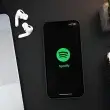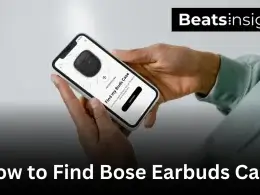Wondering how to reset Sony headphones? Whether your Sony WH-1000XM4 or WH-1000XM5 is struggling with Bluetooth connection issues, unresponsive controls, or poor sound quality, a reset can often fix the problem in seconds.
Over time, Bluetooth devices can develop pairing errors or software glitches that affect performance. A quick reset can clear these temporary bugs without deleting your settings or damaging your headphones. However, the reset process varies slightly between the WH-1000XM4 and WH-1000XM5 models.
In this guide i will walk you through both soft and factory reset methods, helping you troubleshoot the most common headphone issues efficiently. Follow these steps to get your Sony headphones back to working perfectly without unnecessary frustration.
How to Soft Reset Sony Headphones (Quick Fix – No Data Loss)
A soft reset can fix connection issues, audio glitches, and unresponsive controls without erasing your settings. Follow the steps below for your specific model.
How to Reset Sony WH-1000XM4 Without Losing Data
- Turn off your headphones.
- Press and hold the Power and Custom buttons at the same time.
- Wait for the LED indicator to flash.
- Release the buttons and turn your headphones back on.
How to Reset Sony WH-1000XM5 Without Losing Data
- Connect your headphones to a power source using a USB-C cable.
- Press and hold the Power and NC/AMB buttons together.
- Keep holding for 10 seconds until the LED blinks.
- Let go of the buttons and restart your headphones.
This quick reset refreshes the system and resolves most minor issues. If problems continue, a factory reset may be needed.
Need to reset a different brand? Here’s how to reset your Plantronics headset properly.
How to Factory Reset Sony Headphones (WH-1000XM4 & WH-1000XM5)
A factory reset wipes all saved settings and paired devices, restoring your Sony headphones to their original state. If you’re dealing with persistent Bluetooth issues, unresponsive controls, or sound problems, this method can help.
Unlike a soft reset, a factory reset removes all connections, so you’ll need to re-pair your headphones after the reset. Follow the steps below based on your model.
What Happens When You Factory Reset?
- Deletes all paired Bluetooth devices, requiring reconnection.
- Restores default audio settings, including noise cancellation and EQ preferences.
- Fixes software bugs that a soft reset cannot resolve.
How to Factory Reset Sony WH-1000XM4
- Plug your headphones into a power source using a USB-C cable.
- Press and hold the Power and Custom buttons at the same time.
- Keep holding for about 7 seconds until the LED starts flashing.
- Release the buttons, then turn your headphones back on.
Once complete, the headphones will return to factory settings. You’ll need to set them up as new by pairing them again.
How to Factory Reset Sony WH-1000XM5
- Connect your headphones to a charger with a USB-C cable.
- Press and hold the Power and NC/AMB buttons together.
- Wait for 10 seconds until the LED blinks.
- Let go of the buttons and allow the headphones to restart.
After resetting, all previous connections and settings will be erased. Reconnect your devices and adjust your preferences in the Sony Headphones Connect app.
A factory reset is a quick and effective fix when other troubleshooting methods fail. If issues continue after resetting, check for firmware updates or contact Sony support.
Troubleshooting If Reset Doesn’t Work
If you’ve tried resetting your Sony WH-1000XM4 or WH-1000XM5 and the problem still persists, don’t worry. There are a few more things you can do to get your headphones working again.
Headphones Still Not Connecting?
If your headphones won’t pair after a reset, try these steps:
- Forget and Re-Pair: Go to your device’s Bluetooth settings, find your Sony headphones, and select Forget Device. Then, restart both your device and headphones before pairing them again.
- Reset Bluetooth Settings: On your smartphone or laptop, try resetting network settings to clear any Bluetooth conflicts. This option is available under Settings > System > Reset Options on most devices.
- Test with Another Device: If your headphones still won’t connect, try pairing them with a different phone or laptop to rule out device-specific issues.
Having Bluetooth issues with Bose instead? Follow this guide to reset Bose headphones and restore connectivity.
Sound Issues After Reset?
If you notice low volume, distortion, or no sound after resetting, here’s what to do:
- Check for Firmware Updates: Open the Sony Headphones Connect app, connect your headphones, and check for any available firmware updates. Updating can fix software glitches affecting audio.
- Reset Equalizer Settings: Sometimes, custom EQ settings may cause sound distortion. In the Sony app, go to Sound > Equalizer and reset it to default.
- Disable Audio Enhancements: On Windows or macOS, go to Sound Settings > Output Device, and disable any audio enhancements or spatial sound that might be interfering.
If you’re resetting your headphones due to poor sound quality, consider a top-rated wireless gaming headset under $200 for immersive audio and reliable performance.
Buttons Still Unresponsive?
If your power, volume, or noise cancellation buttons aren’t working after a reset:
- Check the Charging Cable and Adapter: A low battery or a faulty charger can make the headphones unresponsive. Use a different USB-C cable and power adapter to rule out charging issues.
- Test Different Power Sources: Try charging your headphones using a laptop USB port, power bank, or wall adapter to see if they respond.
- Contact Sony Support: If your buttons still won’t work, there could be a hardware issue. Visit the Sony support website or a service center for further assistance.
Most issues can be fixed with these simple troubleshooting steps. If your headphones still don’t work, a firmware update or professional repair might be needed.
Alternative Solutions Before Resetting
Before jumping into a reset, it’s worth trying a few quick fixes. Many common issues with Sony WH-1000XM4 and WH-1000XM5 headphones can be solved without erasing settings or disconnecting paired devices. Here are a few steps to try first.
Update Firmware Before Performing a Reset
A lot of Bluetooth issues, sound glitches, or unresponsive buttons happen due to outdated firmware. Before resetting, check if your headphones need an update:
- Open the Sony Headphones Connect app on your smartphone.
- Make sure your headphones are connected.
- Go to System > Software Update and check for any available updates.
- If an update is available, install it and restart your headphones.
A firmware update can fix bugs and improve performance without the need for a reset.
Use the Sony Headphones Connect App for Diagnostics
Sony’s app has built-in tools to detect and fix minor issues. Instead of resetting, try running a quick diagnostic:
- Open the Sony Headphones Connect app while your headphones are paired.
- Navigate to Status > System Diagnostics to check for any errors.
- If the app detects an issue, follow the suggested steps to fix it.
This method is faster and less disruptive than resetting everything.
Clear Bluetooth Cache on Your Smartphone
If your headphones won’t connect or keep disconnecting, the issue might be with your phone’s Bluetooth settings. Clearing the cache can help.
For Android:
- Go to Settings > Apps > Bluetooth.
- Tap Storage & Cache, then select Clear Cache and Clear Data.
- Restart your phone and try pairing again.
For iPhone:
- Open Settings > Bluetooth and turn it off.
- Restart your iPhone, then turn Bluetooth back on.
- Forget and re-pair your headphones.
This can resolve pairing issues without needing a reset.
If these steps don’t work, then a reset may be necessary. But in most cases, updating firmware, checking the app, or clearing Bluetooth cache can solve the issue quickly.
FAQs:
Q1. Does Resetting Delete All My Paired Devices?
Yes, a factory reset erases all paired devices and restores default settings. You will need to manually reconnect your headphones after the reset.
However, a soft reset does not delete paired devices. It only refreshes the system to fix temporary Bluetooth issues or performance glitches.
Q2. Can I Reset My Sony Headphones Without a Power Source?
A soft reset can be done without a power source, but a factory reset requires charging.
- Soft reset: Yes, you can reset without plugging them in.
- Factory reset: No, both WH-1000XM4 and WH-1000XM5 require a power source (USB-C charger) to complete a reset.
If your headphones won’t reset, ensure they are fully charged and correctly connected to power.
Q3. Why Is My WH-1000XM4/WH-1000XM5 Not Resetting?
Your headphones may not reset due to incorrect button timing or a power issue.
To fix this:
- Ensure they are plugged into power before attempting a factory reset.
- Hold the correct button combination for the required time (7 seconds for WH-1000XM4, 10 seconds for WH-1000XM5).
- Update the firmware via the Sony Headphones Connect app, then try resetting again.
- If the reset still doesn’t work, let the battery drain completely, recharge, and retry the reset.
Q4. What If My Headphones Won’t Connect After a Reset?
If your WH-1000XM4 or WH-1000XM5 won’t pair after resetting, follow these steps:
- Forget the headphones in your phone’s Bluetooth settings.
- Restart your phone or laptop, then attempt to pair again.
- Clear Bluetooth cache (Android: Settings > Apps > Bluetooth > Clear Cache).
- Try pairing with a different device to check if the issue is with the headphones or your phone.
If you’re struggling with call clarity or frequent disconnections, switching to a pair of earbuds designed for phone calls could be the solution.
Q5. Will Resetting Fix Microphone or ANC Issues?
Yes, resetting can sometimes fix microphone or Active Noise Cancellation (ANC) problems, especially if caused by software glitches.
If the issue persists:
- Update firmware via the Sony Headphones Connect app.
- Check ANC settings to make sure noise cancellation is enabled.
- Test the microphone on another device to rule out hardware issues.
If your noise cancellation still isn’t working properly after resetting, it might be time for an upgrade. Check out our list of the best ANC headphones under $200 for high-quality options.
Q6. Why Are My Sony WH-1000XM5 Touch Controls Not Working?
If the touch controls on your WH-1000XM5 are unresponsive, try these fixes:
- Clean the right earcup – Dirt or moisture may be blocking touch sensitivity.
- Restart the headphones – A quick power cycle may restore touch functions.
- Ensure touch controls are enabled – Check the Sony Headphones Connect app settings.
- Update the firmware – Software glitches can sometimes cause touch sensitivity issues.
- Factory reset the headphones if the issue persists.
If none of these steps work, the issue may be hardware-related, and you should contact Sony support.
Q7. Why Is the Right Side of My Sony WH-1000XM5 Not Working?
If the right earcup of your WH-1000XM5 isn’t responding, follow these steps:
- Check audio balance settings on your device and ensure it is centered.
- Restart the headphones to clear any temporary software issues.
- Forget and re-pair the headphones in Bluetooth settings.
- Test with another device to determine if the issue is with the headphones or the connected device.
- Perform a factory reset as a last resort.
If the right side is still unresponsive, there may be a hardware issue, and a repair may be necessary.
Conclusion:
Resetting your Sony WH-1000XM4 or WH-1000XM5 can solve a lot of common issues, from Bluetooth connection problems to unresponsive controls. A soft reset is the quickest fix for minor glitches, while a factory reset is useful if you’re experiencing persistent issues or need to start fresh.
Before going for a reset, try updating the firmware, checking the Sony Headphones Connect app, or clearing your device’s Bluetooth cache. These simple steps can often fix the problem without losing your saved settings.
If your headphones still don’t work after resetting, it could be a hardware issue. In that case, reaching out to Sony support might be the next best step. Hopefully, this guide helped you get your headphones working again so you can get back to enjoying your music without interruptions.
Looking for solutions beyond Sony? Here’s a guide on resetting TOZO earbuds effectively.